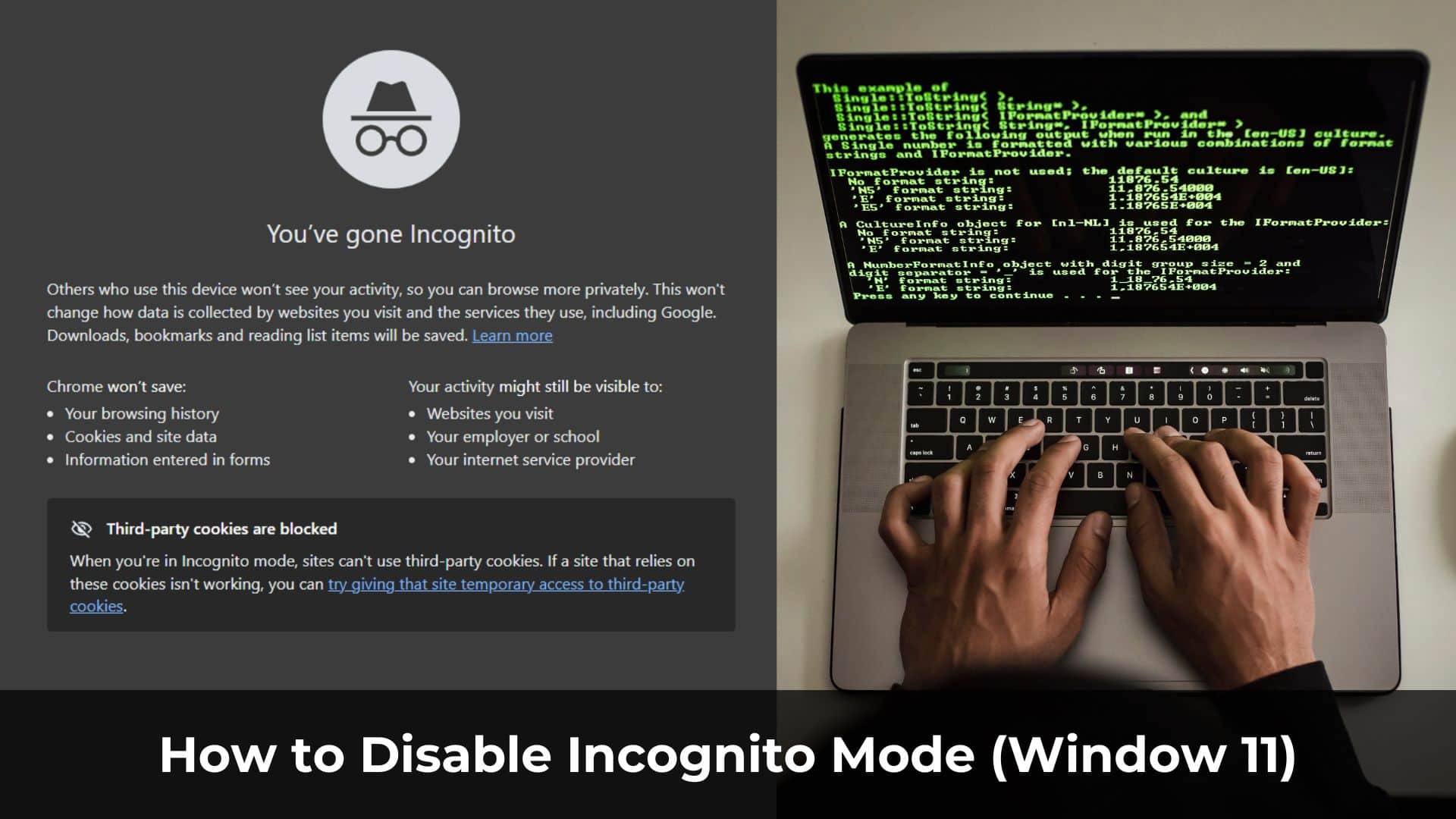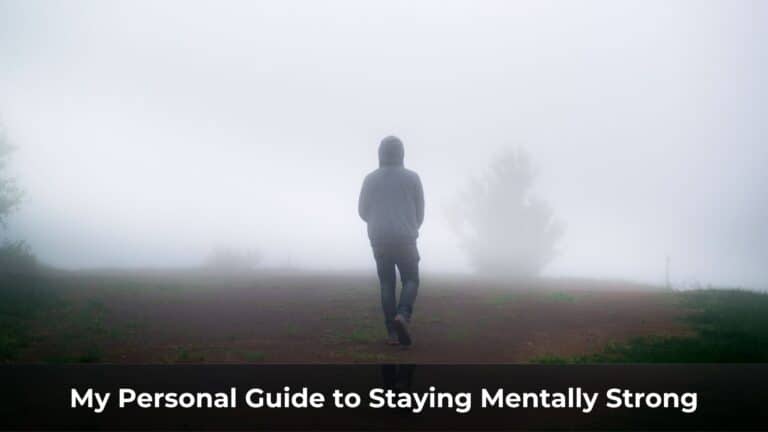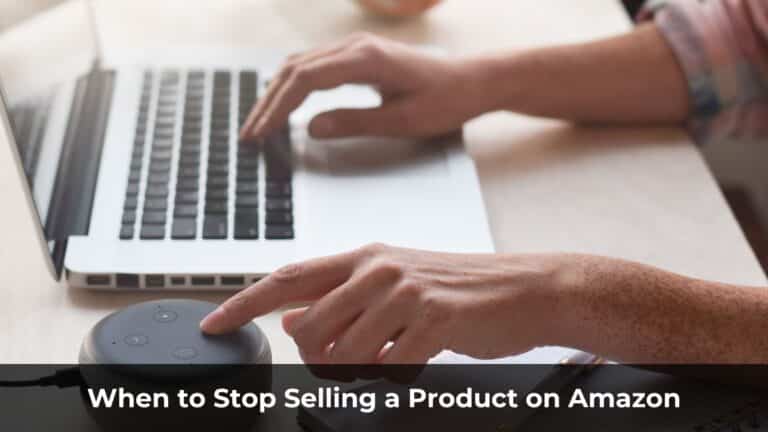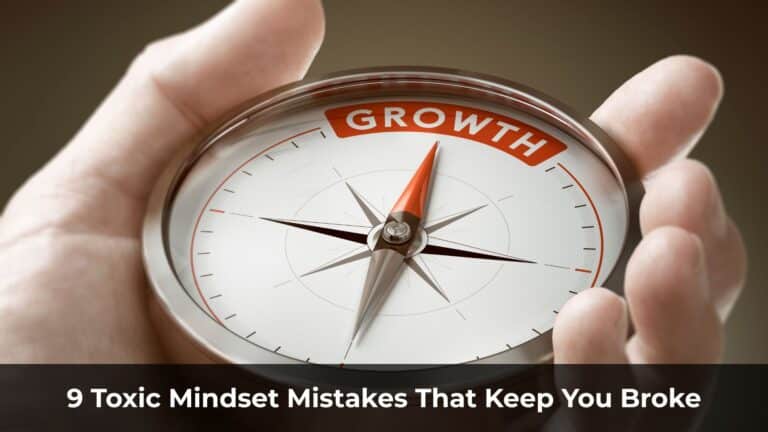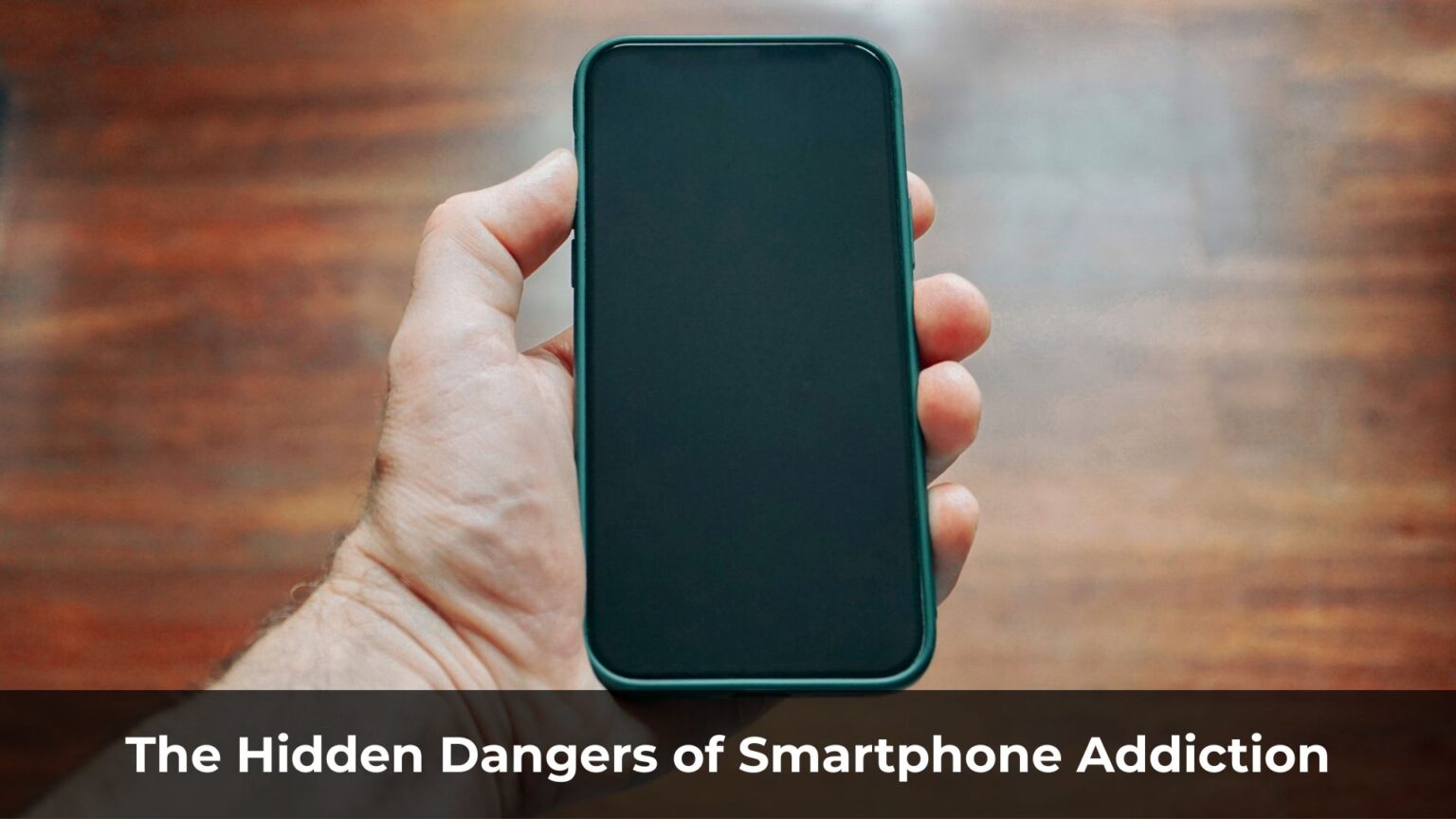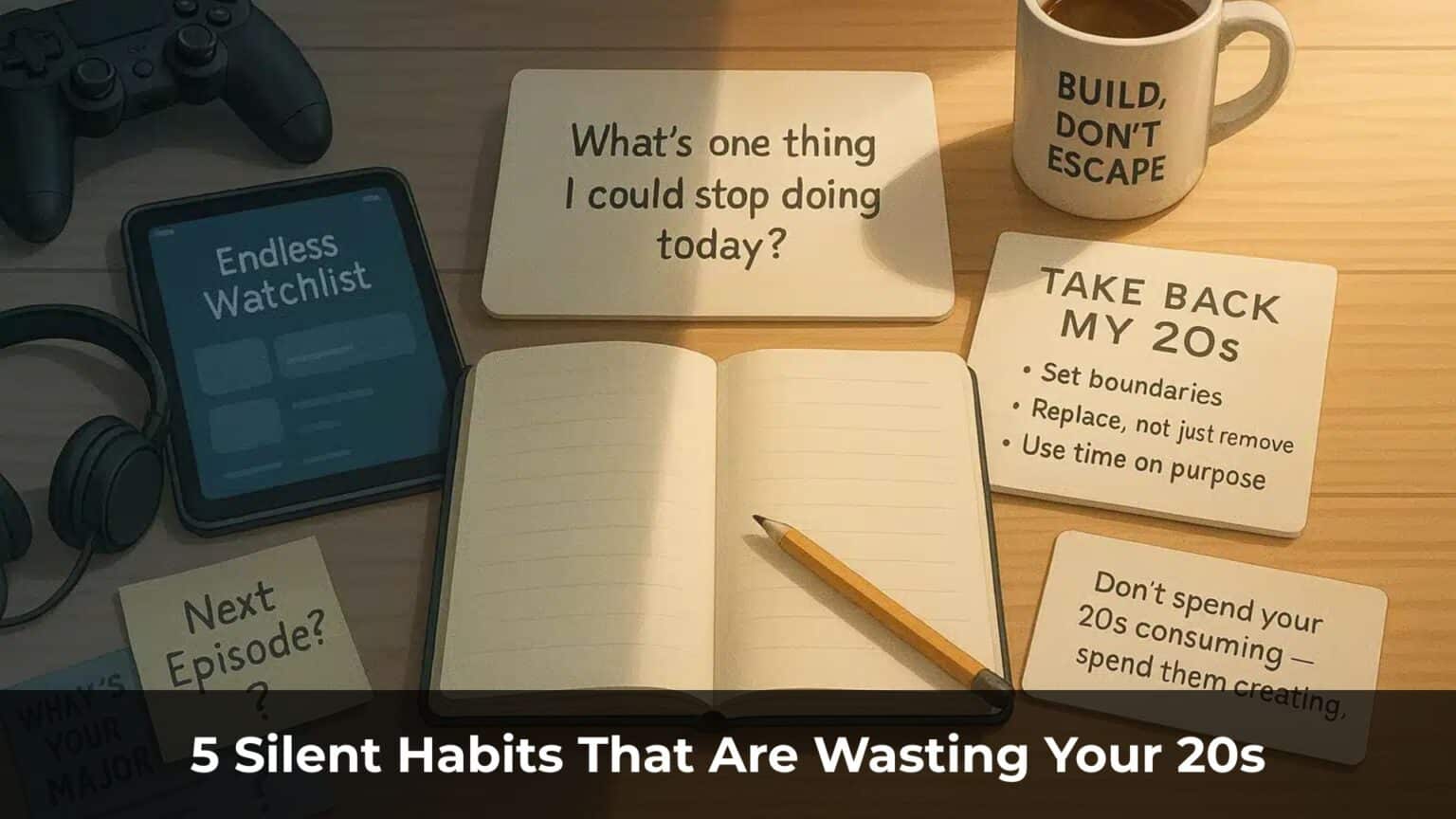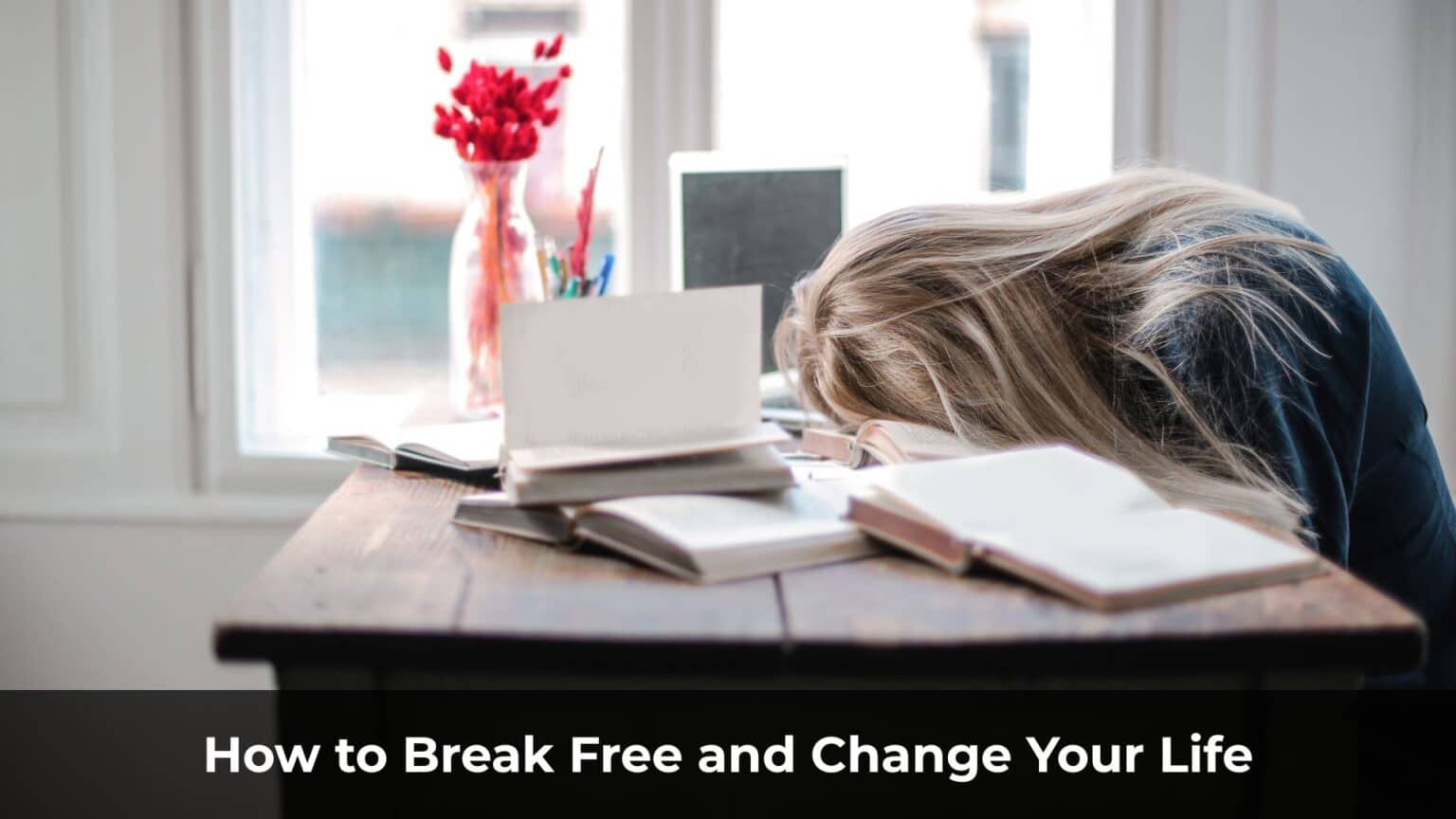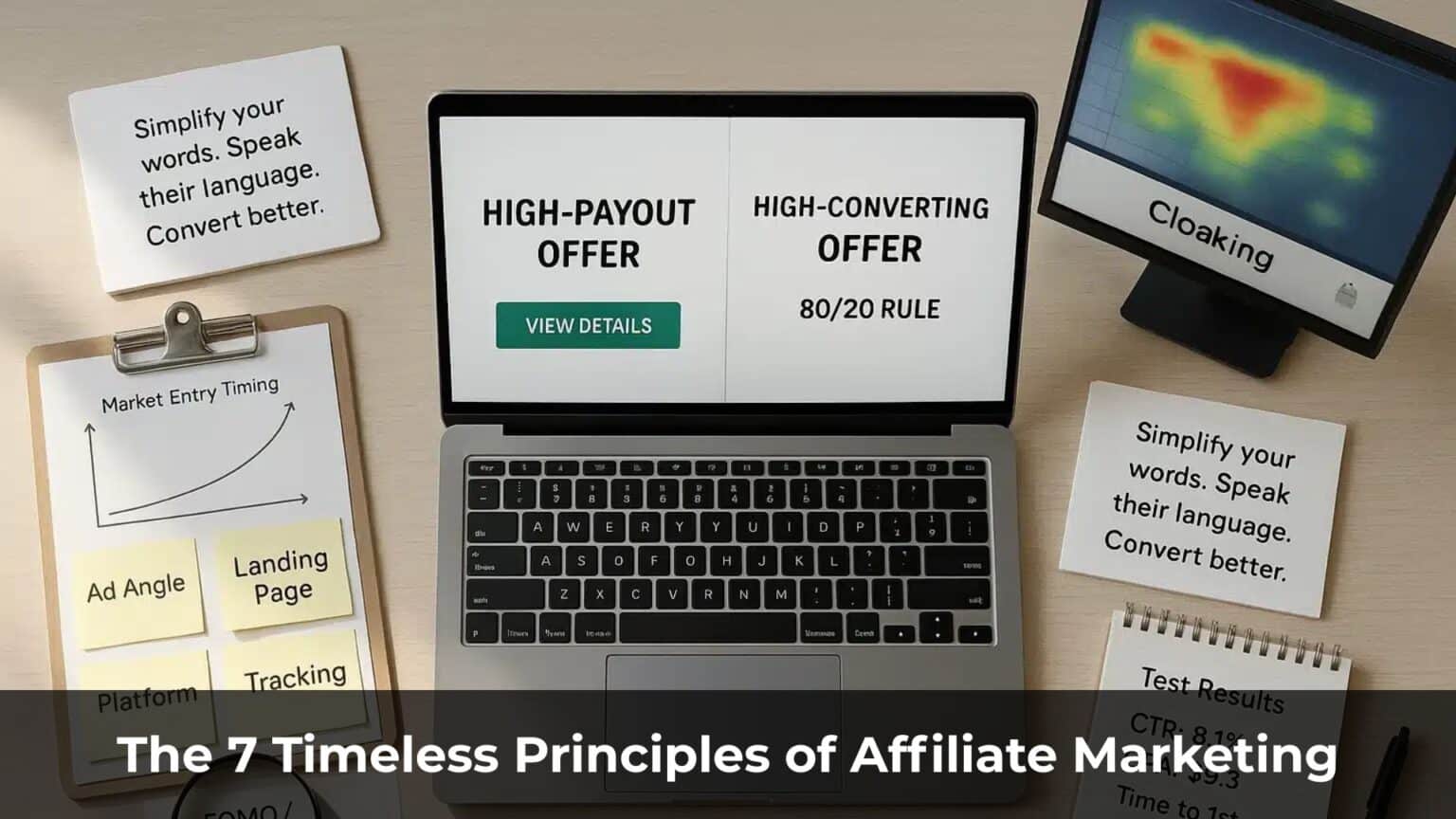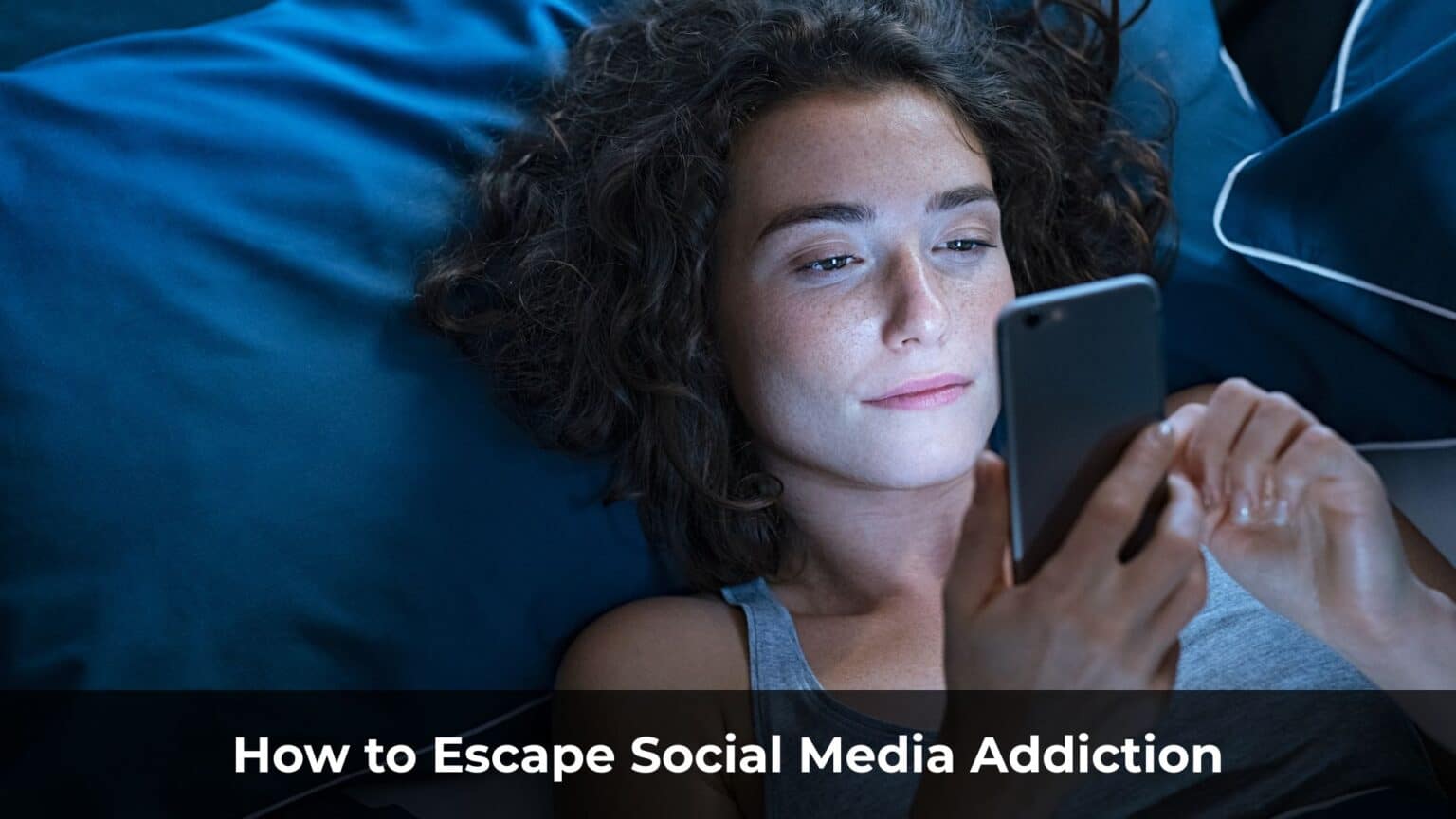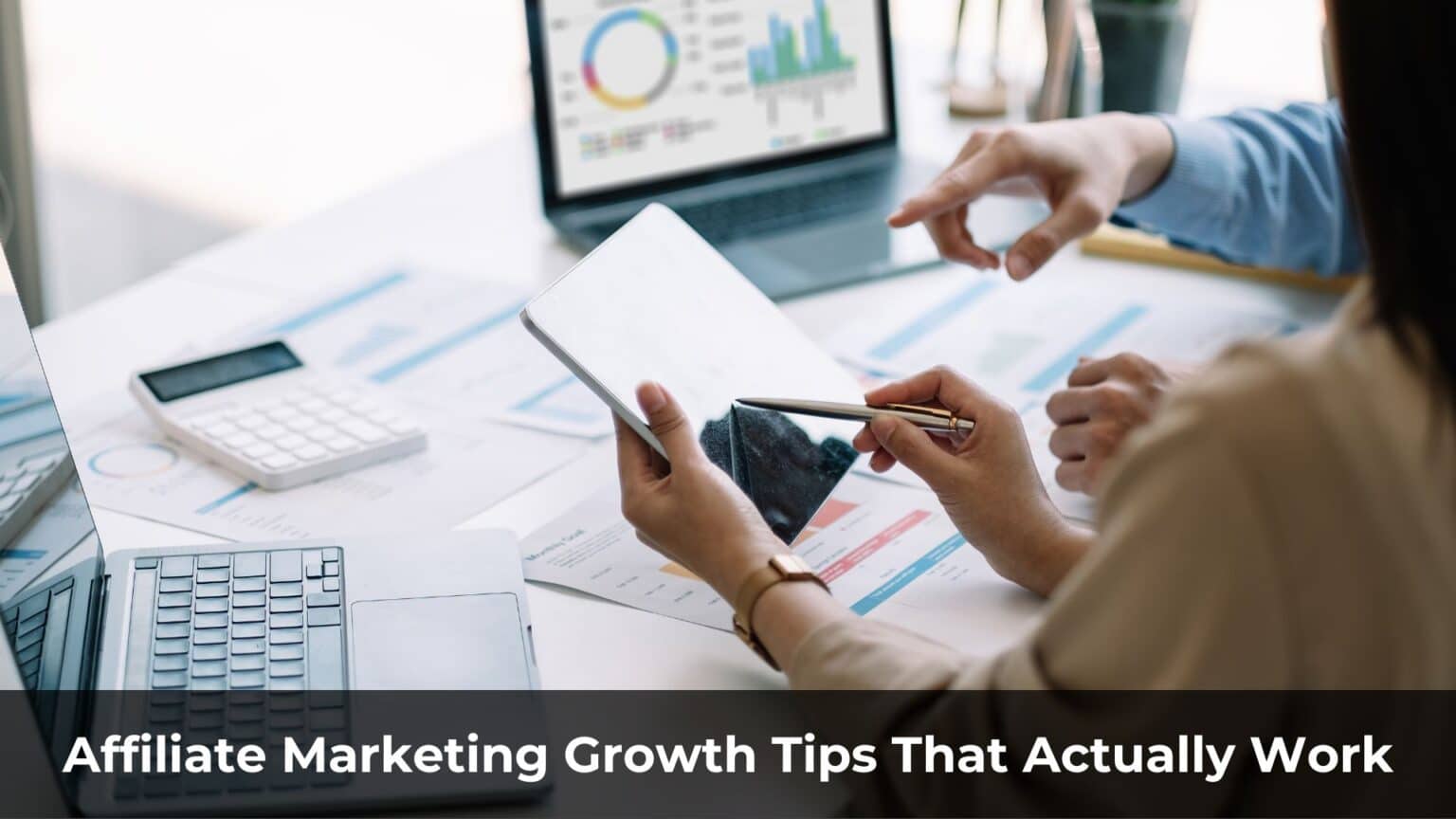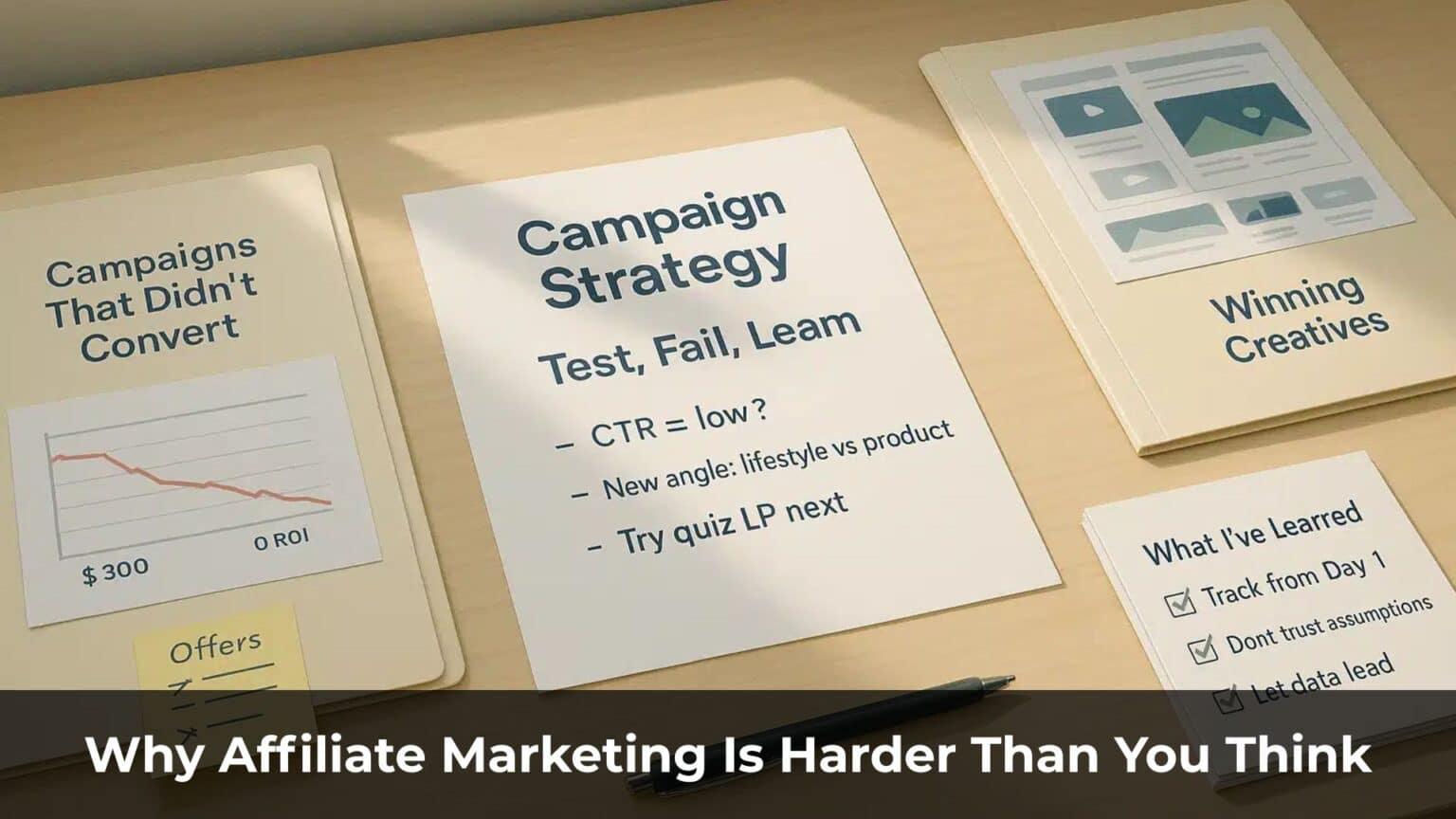Many people turn to incognito mode to hide certain… “private” activities online—mainly because it doesn’t save browsing history.
But here’s the problem: incognito mode is often abused. It’s frequently used to visit shady or adult websites, leaving no trace once the session ends.
In this article, I’ll show you how to disable incognito mode entirely. After blocking it on my own devices, I finally broke free from the urge to “just check something quickly in private.”
Table of Contents
ToggleBlocking Guest Mode – Another Way to Bypass Restrictions
Guest Mode works much like Incognito Mode. It lets someone browse the web as a “guest,” and once the session ends, all data is wiped clean.
There’s also another trick: users can create a new browser profile, use it like a private session, and then delete the profile afterward—effectively erasing all traces of their activity.
In this article, I’ll also show you how to block these workarounds. Keep reading.
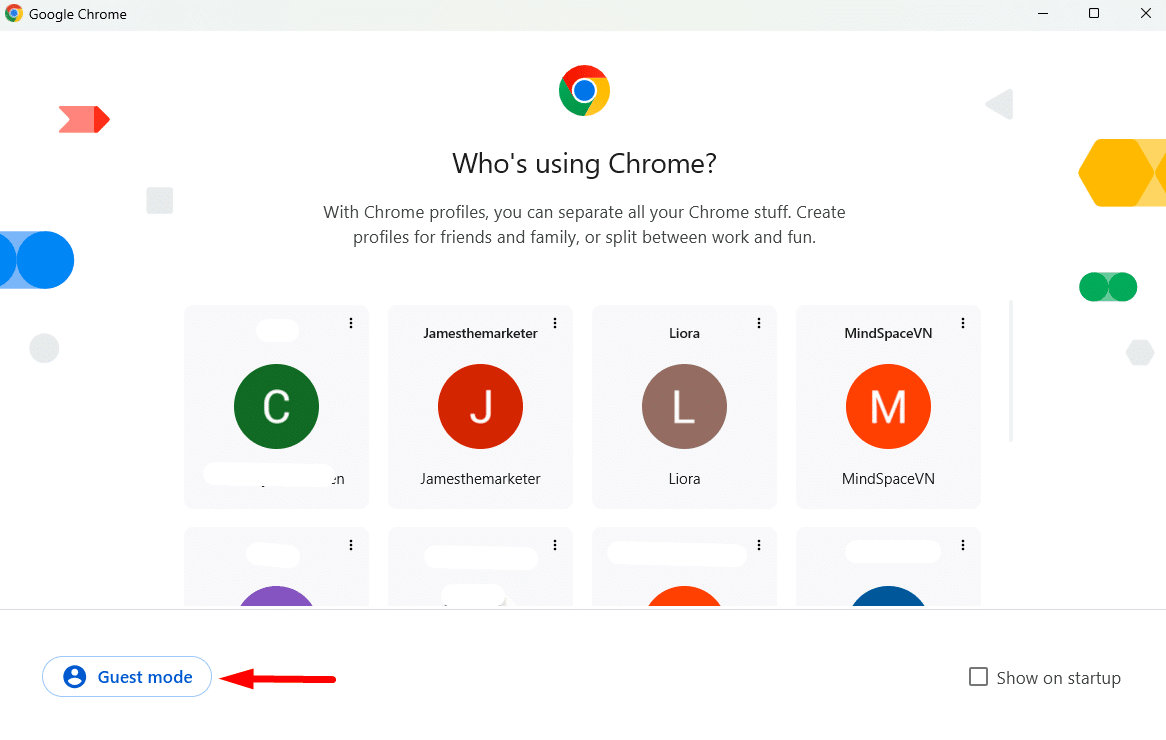
How to Disable Incognito Mode on Google Chrome (Windows11)
If you’re using Windows, disabling Incognito Mode on browsers like Chrome or Microsoft Edge is relatively straightforward. You can do it using the Command Prompt with a few registry commands.
First, open the Command Prompt as an Administrator.
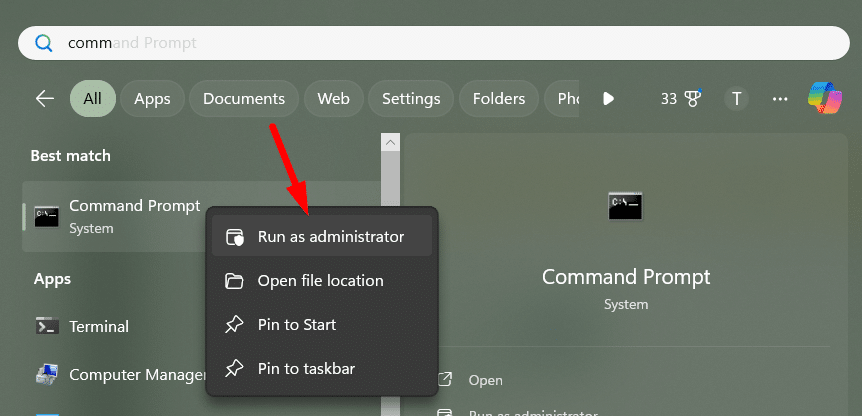
Then, one by one, paste the following commands into the CMD window and hit Enter after each:
Disable Guest Mode:
REG ADD HKLM\SOFTWARE\Policies\Google\Chrome /v BrowserGuestModeEnabled /t REG_DWORD /d 0Disable the ability to add new profiles:
REG ADD HKLM\SOFTWARE\Policies\Google\Chrome /v BrowserAddPersonEnabled /t REG_DWORD /d 0Disable Incognito Mode:
REG ADD HKLM\SOFTWARE\Policies\Google\Chrome /v IncognitoModeAvailability /t REG_DWORD /d 1Prevent users from deleting browser history:
REG ADD HKCU\Software\Policies\Google\Chrome /v AllowDeletingBrowserHistory /t REG_DWORD /d 1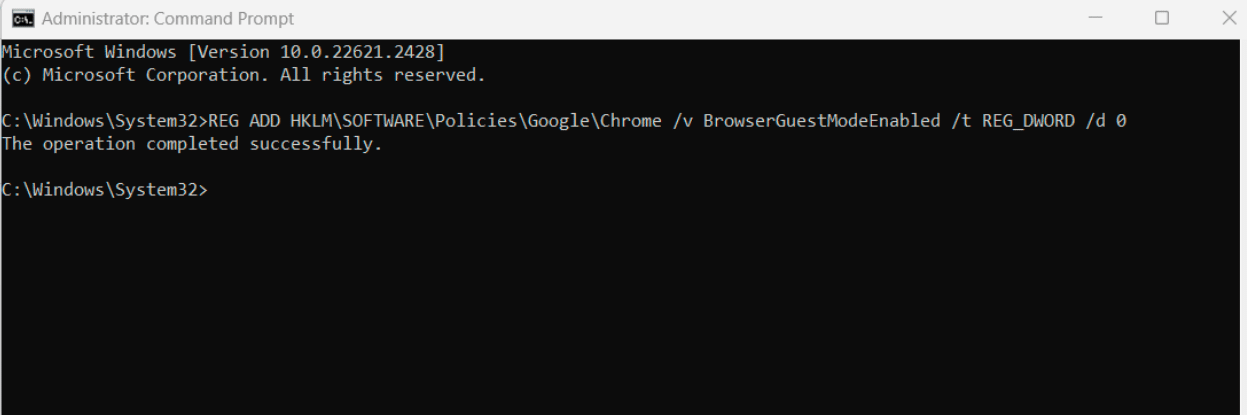
Once done, restart Chrome. You’ll notice that the Profile icon is gone, Guest Mode is disabled, and Incognito Mode is no longer available.
How to Disable InPrivate Mode on Microsoft Edge (Windows 11)
Just like with Chrome, you’ll need to open Command Prompt with Administrator privileges.
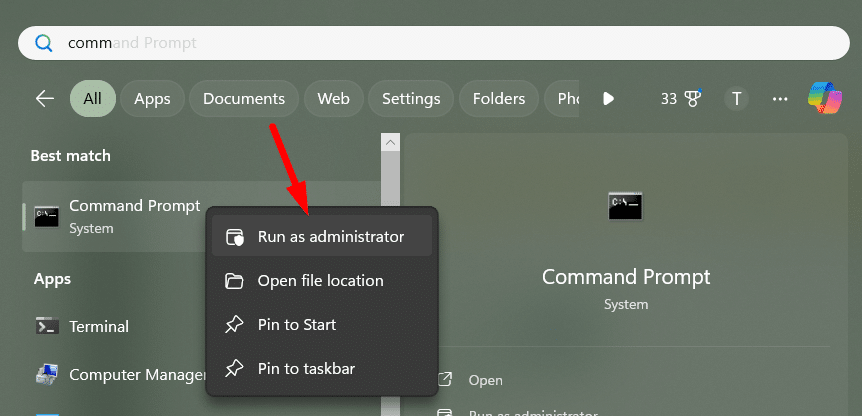
Then, copy and paste each of the following commands into CMD, pressing Enter after each one:
Disable Guest Mode:
reg add HKLM\SOFTWARE\Policies\Microsoft\Edge /v BrowserGuestModeEnabled /t REG_DWORD /d 0 /fDisable the ability to add new profiles:
reg add HKLM\SOFTWARE\Policies\Microsoft\Edge /v BrowserAddProfileEnabled /t REG_DWORD /d 0 /fDisable InPrivate Mode:
reg add HKLM\SOFTWARE\Policies\Microsoft\Edge /v InPrivateModeAvailability /t REG_DWORD /d 1 /fPrevent users from deleting browser history:
reg add HKLM\SOFTWARE\Policies\Microsoft\Edge /v AllowDeletingBrowserHistory /t REG_DWORD /d 0 /fOnce you’ve entered all the commands, restart Microsoft Edge. You’ll see that Guest Mode, InPrivate browsing, profile creation, and history deletion are now blocked.
How to Prevent Incognito Mode from Being Re-Enabled
Once you’ve disabled incognito or private browsing, anyone using your computer won’t be able to open private tabs or erase their browsing history.
But what if you are the one tempted to re-enable it?
If you’re someone who tends to “tinker” and use Incognito Mode to access harmful content—and you’re serious about quitting—it’s important to go one step further.
Even someone with no programming experience (like me) can look at those registry commands and figure out how to reverse them. A few small tweaks, and boom—Incognito Mode is back.
To truly lock yourself out, you’ll need to block access to the Command Prompt (CMD) after disabling private browsing. That way, you remove the ability to undo the changes.
How to Completely Block Command Prompt (CMD)
Some tutorials online suggest disabling CMD using the Windows Registry. I tried that—but it caused unexpected issues. My browser started lagging and became unusable after a while.
A better and safer way is to use a tool called Cold Turkey. I’ve written a detailed guide on how to use Cold Turkey [you can check it out here].
In Cold Turkey, once you’ve created a block, select it and go to the Applications tab. Then click “Add exe file”.
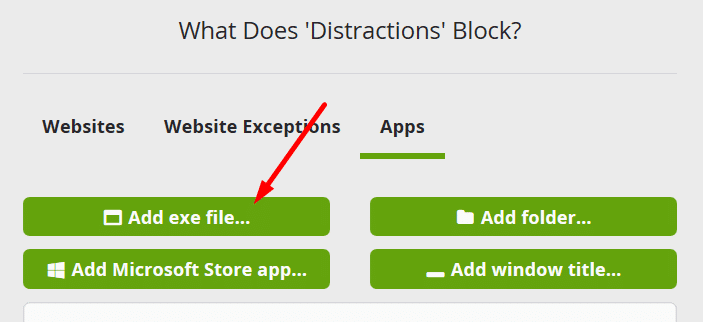
Navigate to the CMD executable at:
C:\Windows\System32\cmd.exe
then click Open to block it.
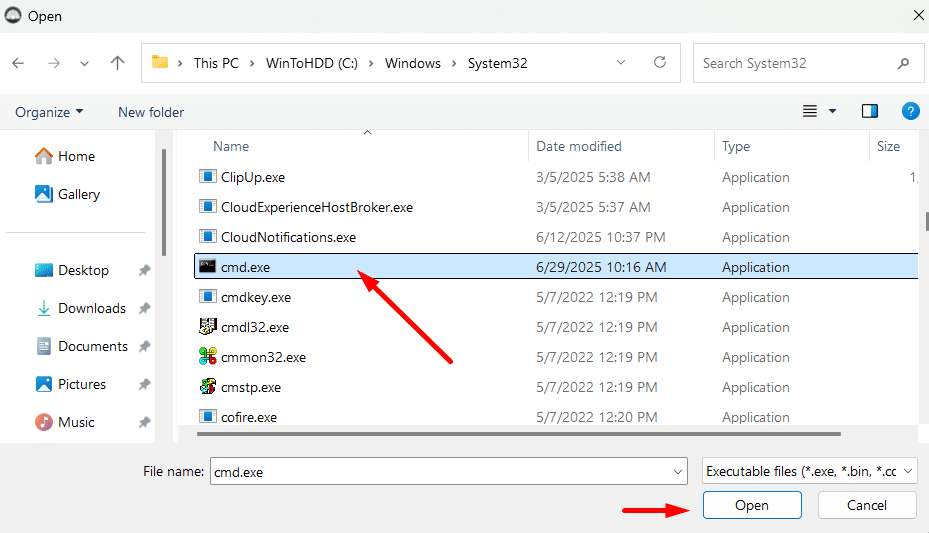
To prevent someone from copying cmd.exe to another folder and running it from there, add an extra layer of protection. Click on “Add Microsoft Store app”, search for WindowsTerminal.exe, and block that as well.
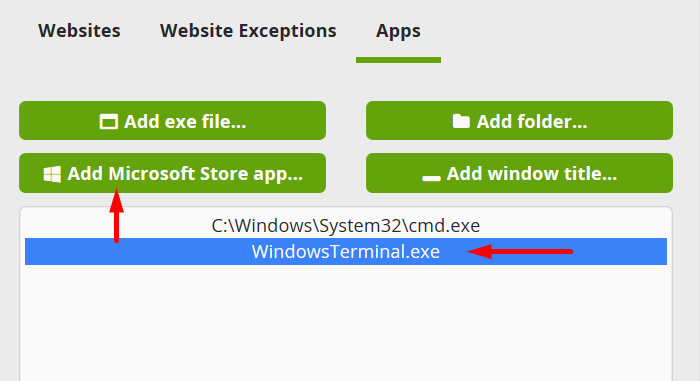
Additionally, go to “Add window title” and add the following entries:
- Command Prompt
- Administrator: Command Prompt
This will block any application window with those titles from opening—even if someone tries to launch CMD through alternative methods.
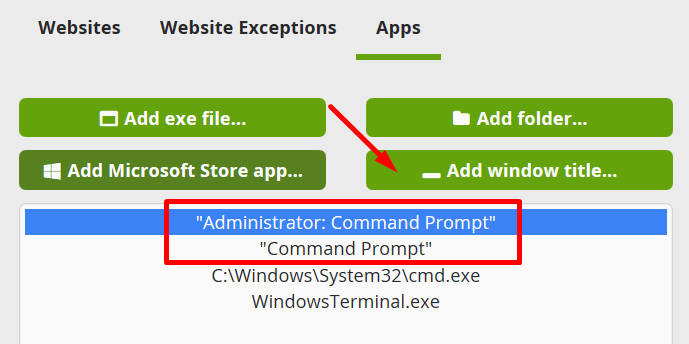
Final Thoughts
Congrats — you now know how to permanently block Incognito Mode. Once set up, it’s very hard to reverse.
For even better security, I recommend uninstalling all browsers except one. Stick with either Chrome or Microsoft Edge—whichever you prefer.
Why? Because in my experience, when multiple browsers are installed, it becomes tempting to “experiment” and eventually find a way around the restrictions. Keeping just one browser makes it easier to stay disciplined.
Good luck—and here’s to a distraction-free, incognito-free future.