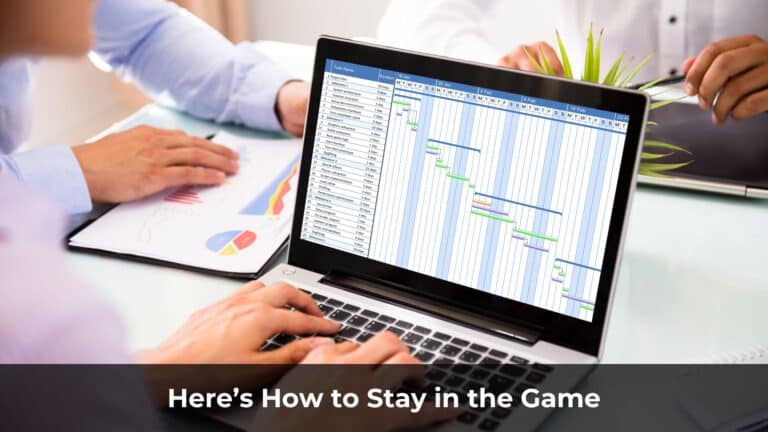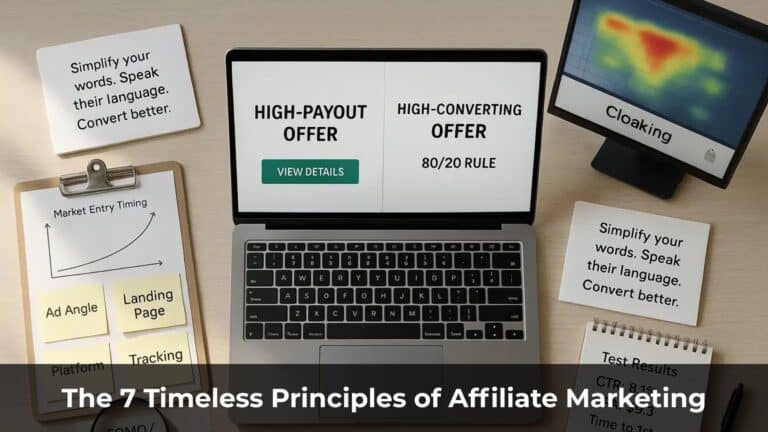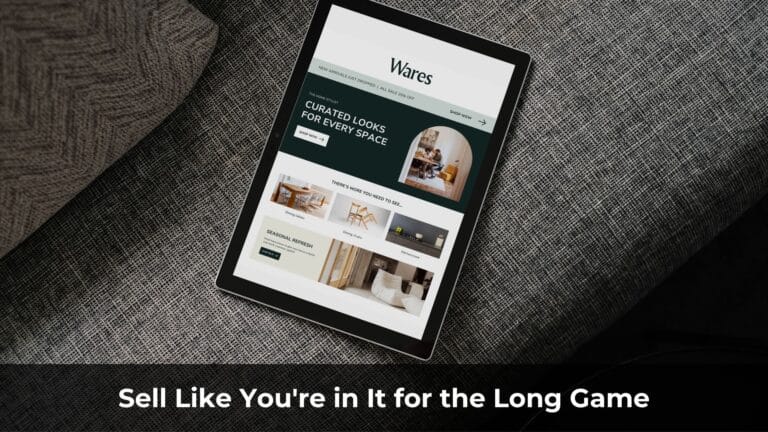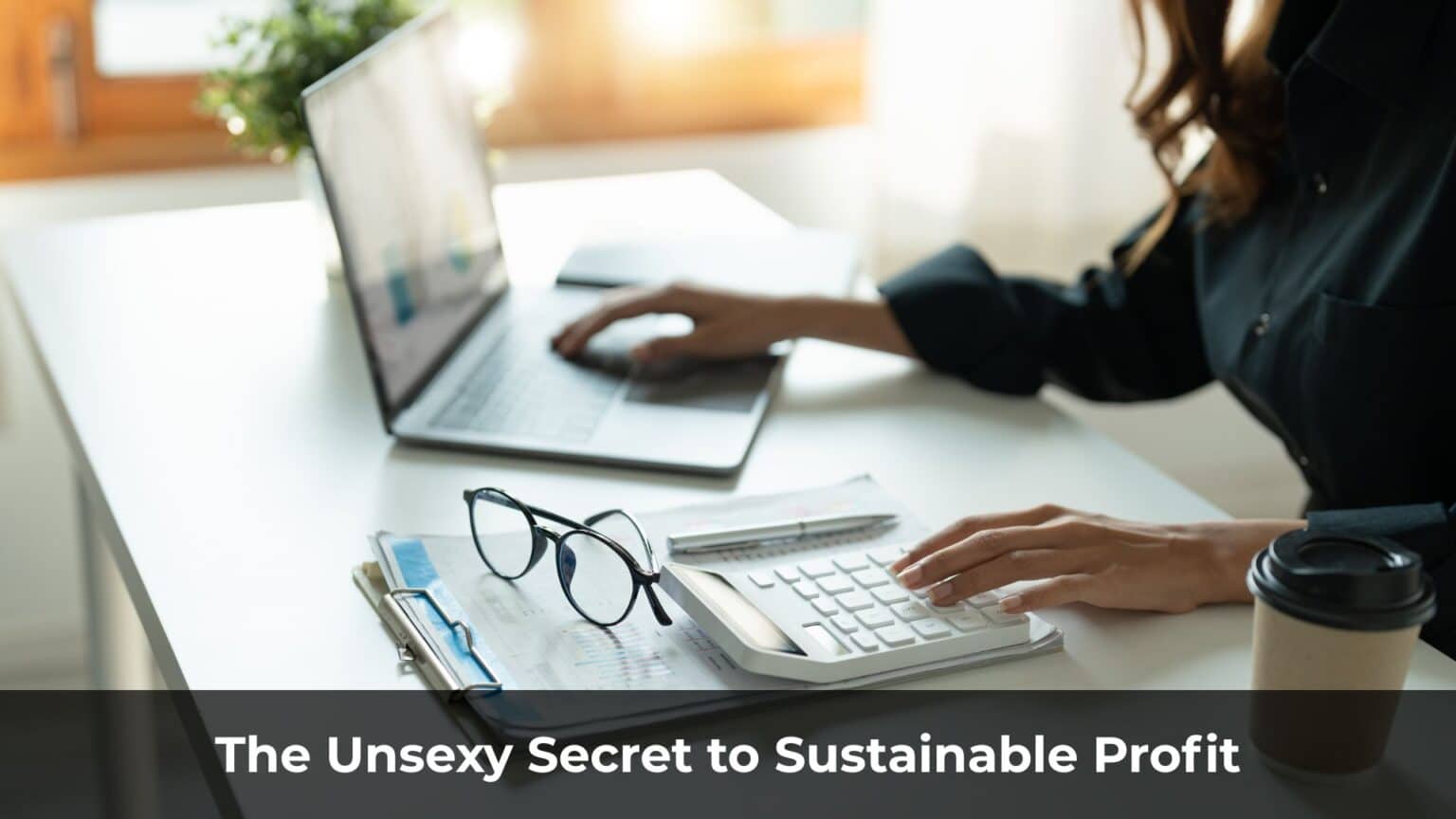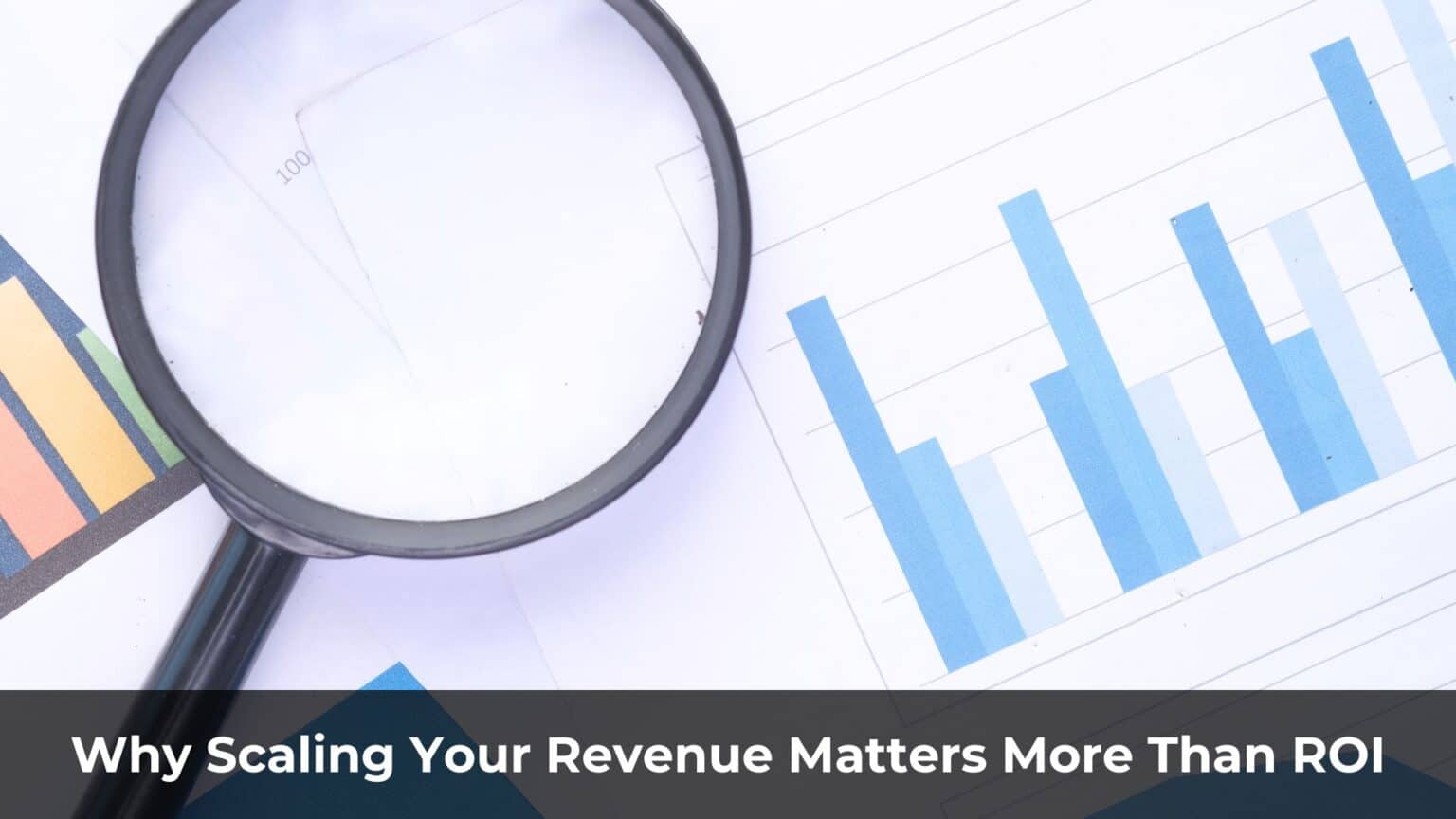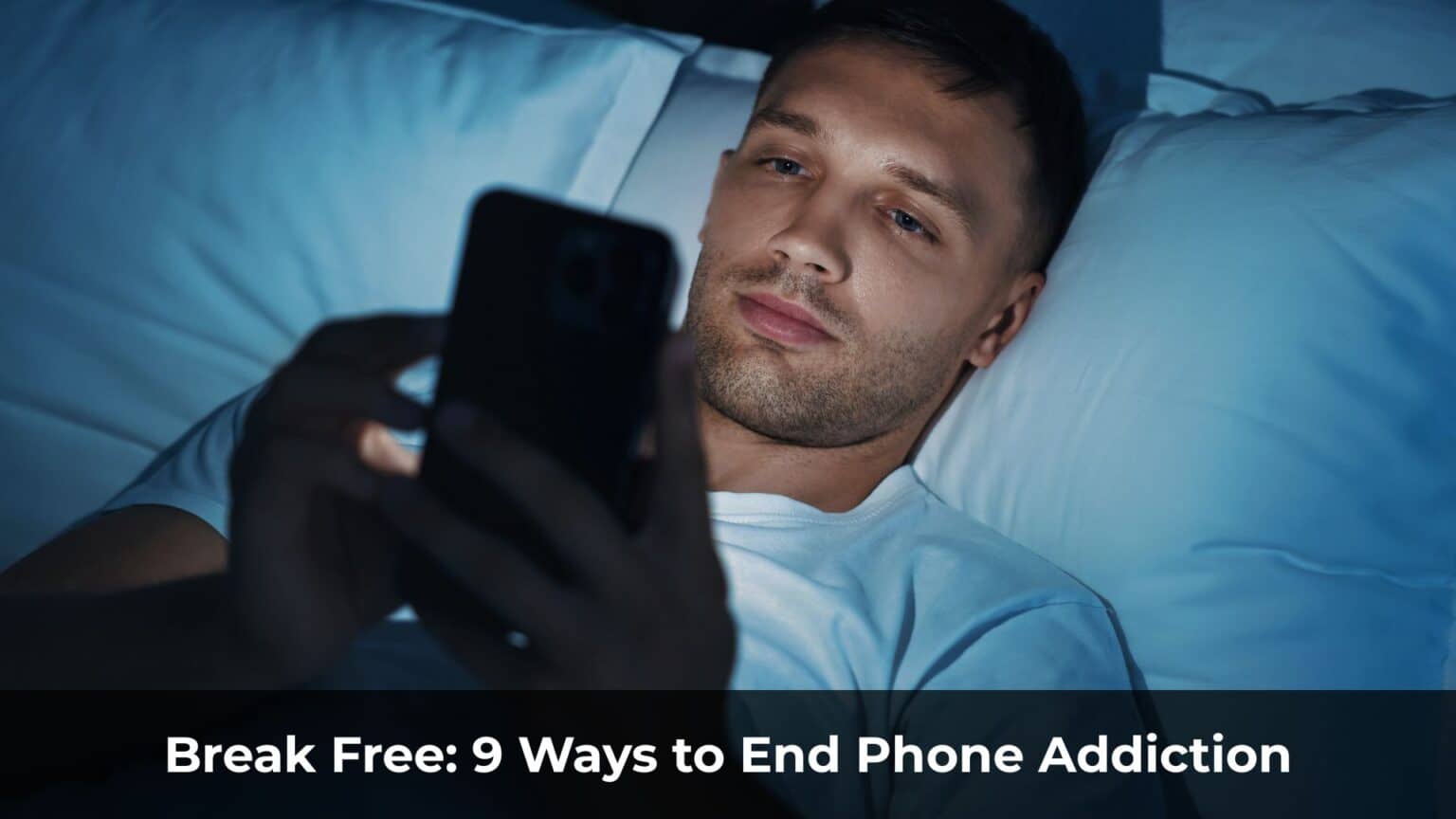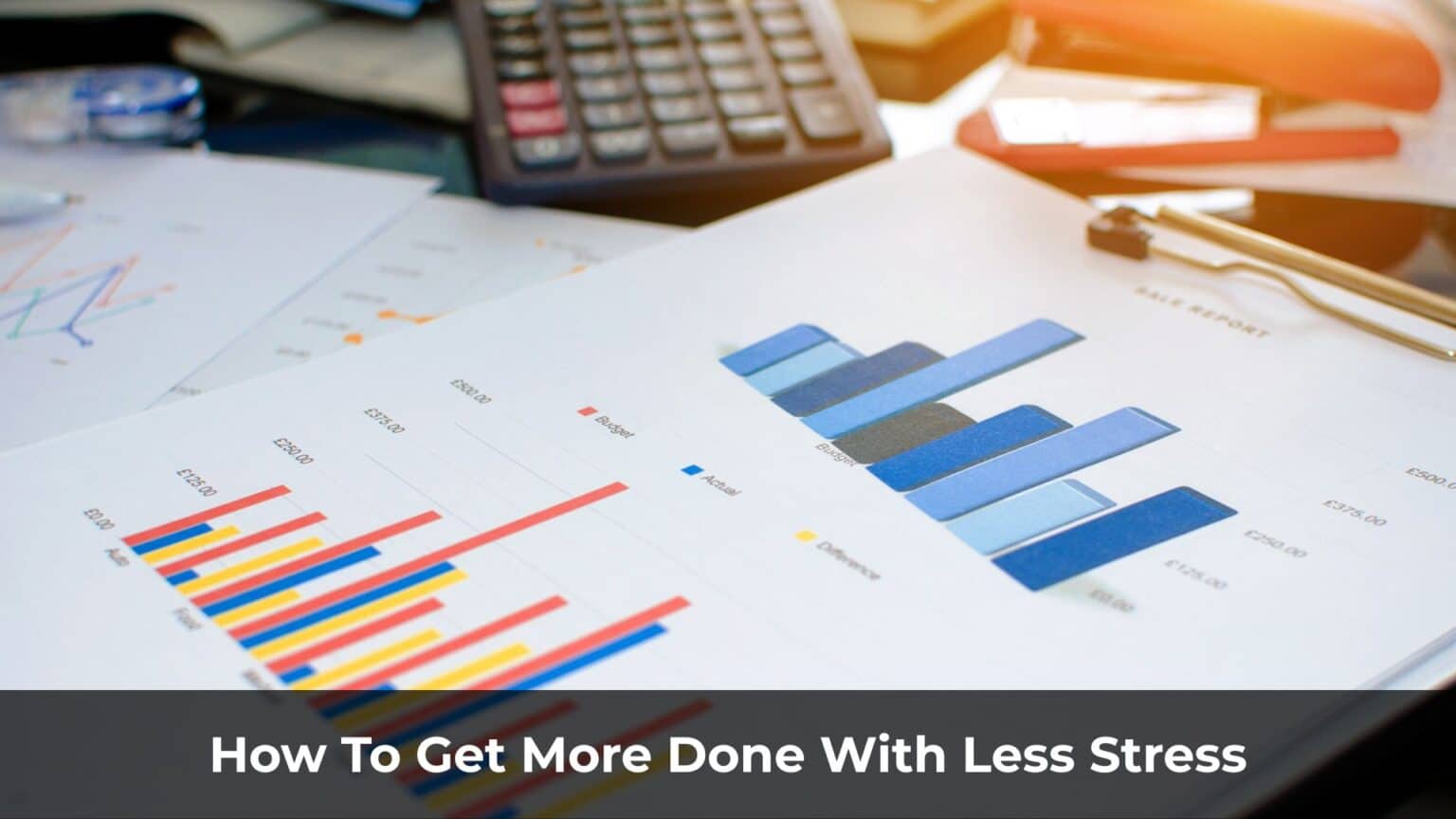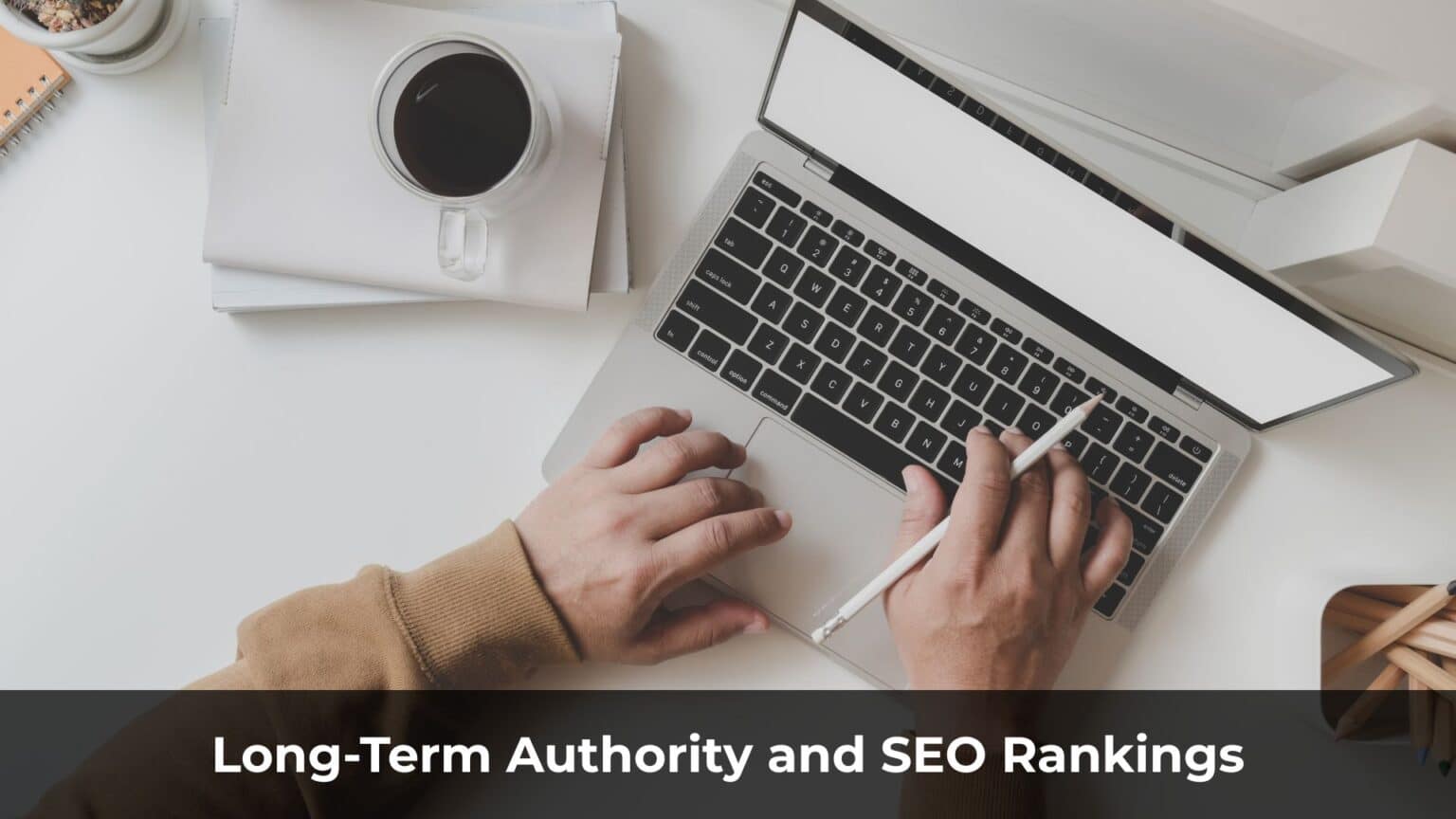In this article, I’ll walk you through how to install and use Cold Turkey — one of the most powerful tools available to block harmful websites and cultivate a healthier lifestyle.
In my experience, Cold Turkey is hands down the strongest website blocker out there. You can use it to eliminate distractions, stay focused on work, and protect yourself from addictive platforms like social media, online games, and YouTube.
One of Cold Turkey’s most powerful features is its “hard lock” mode. Once you activate a block, there’s no turning back — you can’t uninstall the app, disable it through Task Manager, or find any workaround. It’s a firm, no-compromise solution — and that’s exactly what makes it so effective.
Table of Contents
ToggleHow to Download and Install Cold Turkey
To install Cold Turkey, simply visit their official website and click the “Download” button.
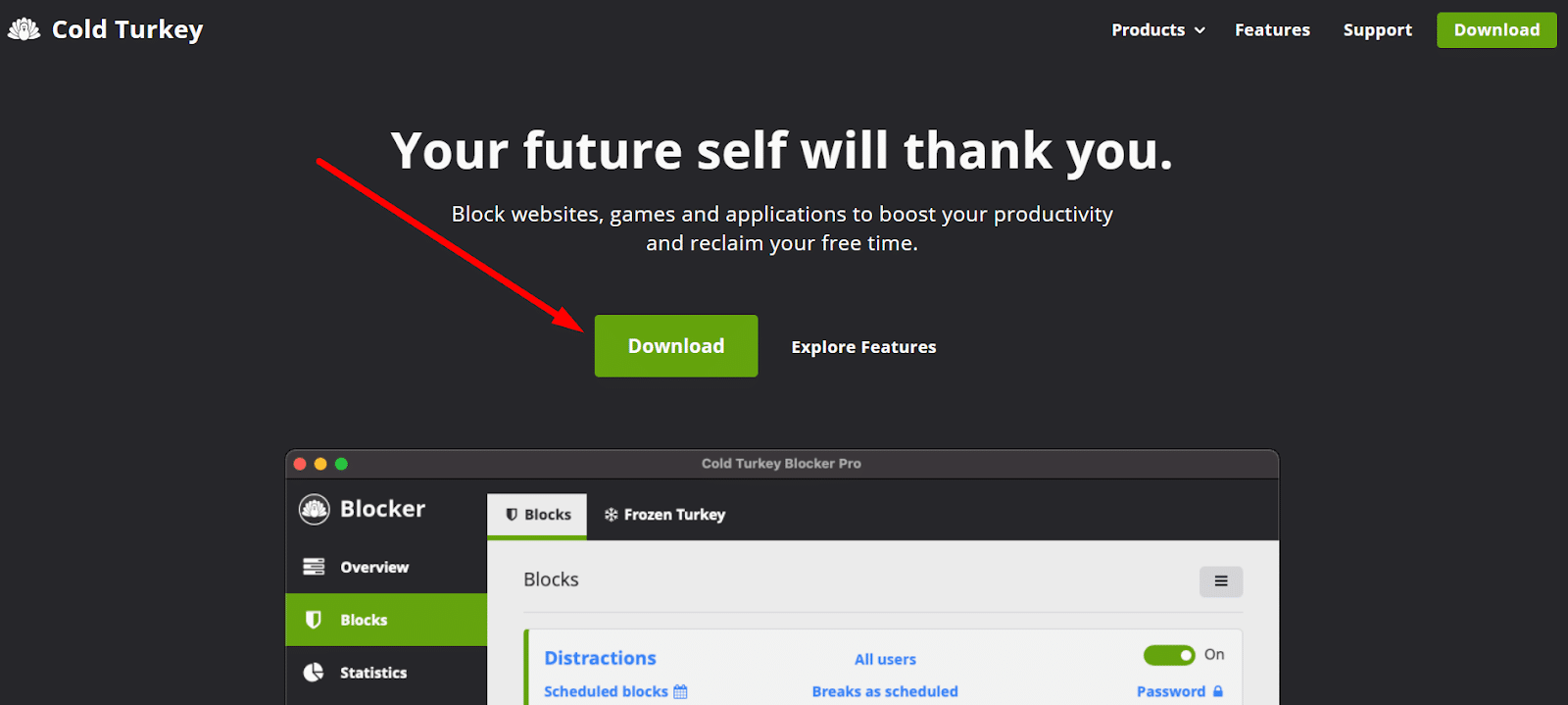
Next, scroll down slightly until you find the “Blocker Free” section, then click “Download Blocker.”
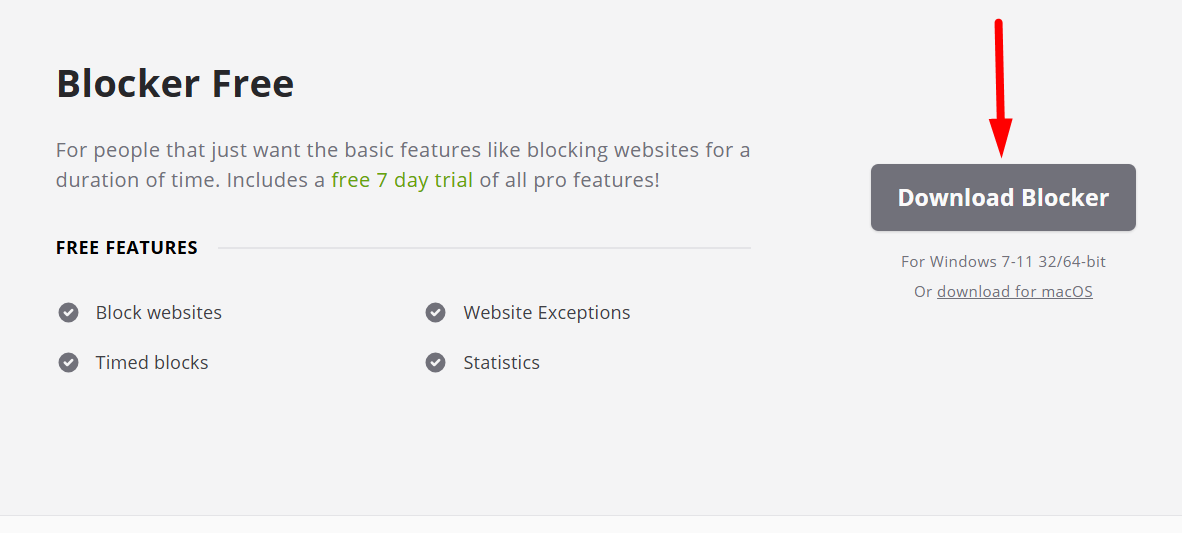
Once you click the download button, the installer file will automatically begin downloading. Just open the file and follow the setup prompts — click Next, Next, Next — and the installation will be complete in no time.
How to Install the Cold Turkey Browser Extension
Next, you’ll need to install the Cold Turkey extension for your browser. Just like Internet Download Manager (IDM), Cold Turkey works best when both the desktop app and browser extension are installed.
After installing the extension, you’ll need to grant it permission to run in private mode.
Go to your browser’s Extension settings, find Cold Turkey, and enable the following options:
On Chrome: enable “Allow in Incognito” and “Allow access to file URLs.”
On Microsoft Edge: enable “Allow in InPrivate.”
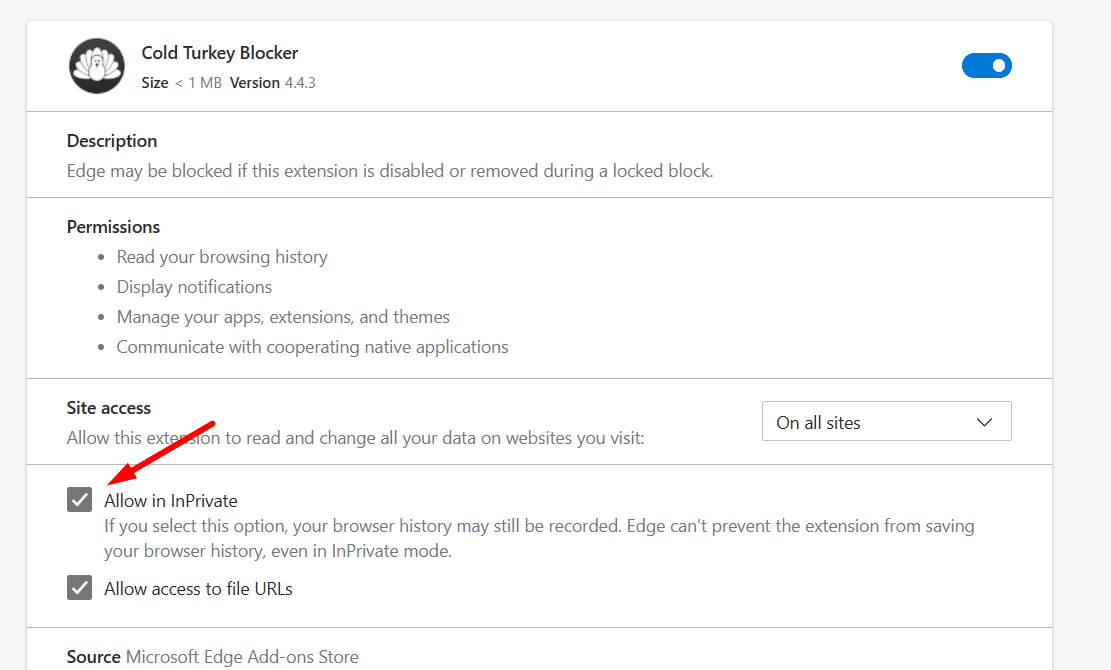
Cold Turkey’s Powerful Website Blocking Features
What sets Cold Turkey apart from other blockers is its strict, no-loophole approach. Once you decide to block a site, it’s gone — no sneaky workarounds, no quick toggles, and definitely no easy way to reverse it.
This makes it a perfect tool for anyone serious about cutting off access to harmful or addictive websites, whether for personal growth, productivity, or family safety.
How to Create a Block in Cold Turkey
Once you’ve installed Cold Turkey, it’s time to set up your “defense system.” In Cold Turkey, this is called a Block. By default, the app comes with a pre-made Block called “Distractions.” Click on it to get started:
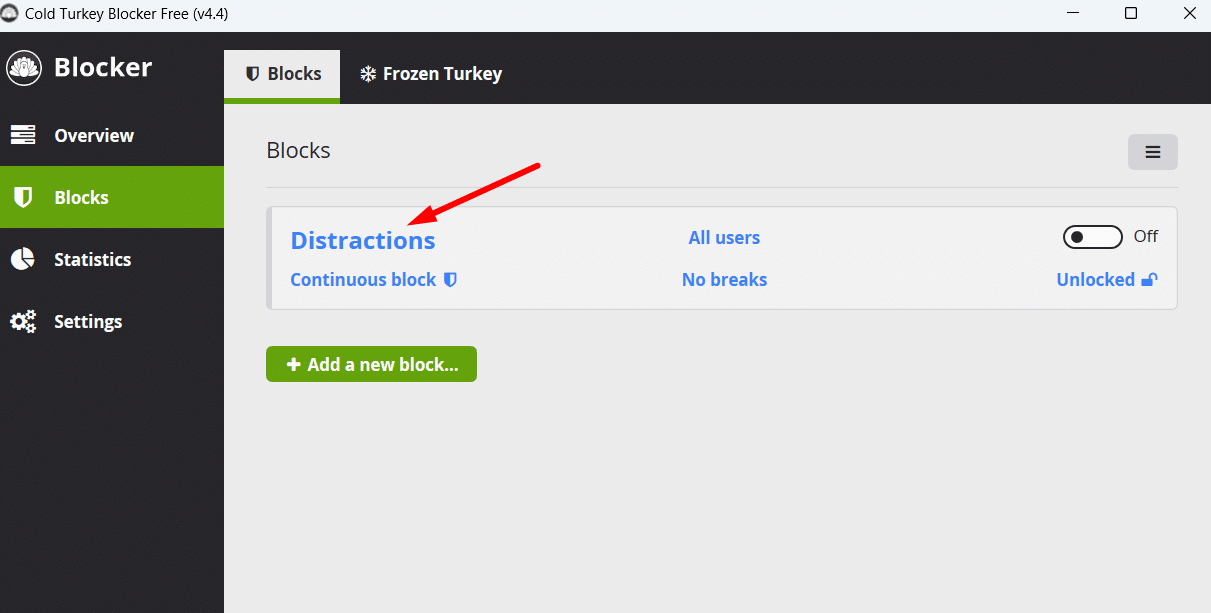
Next, enter the websites that usually distract you into the block list. Press Enter after each one to add it, then click “Save” to confirm your list:
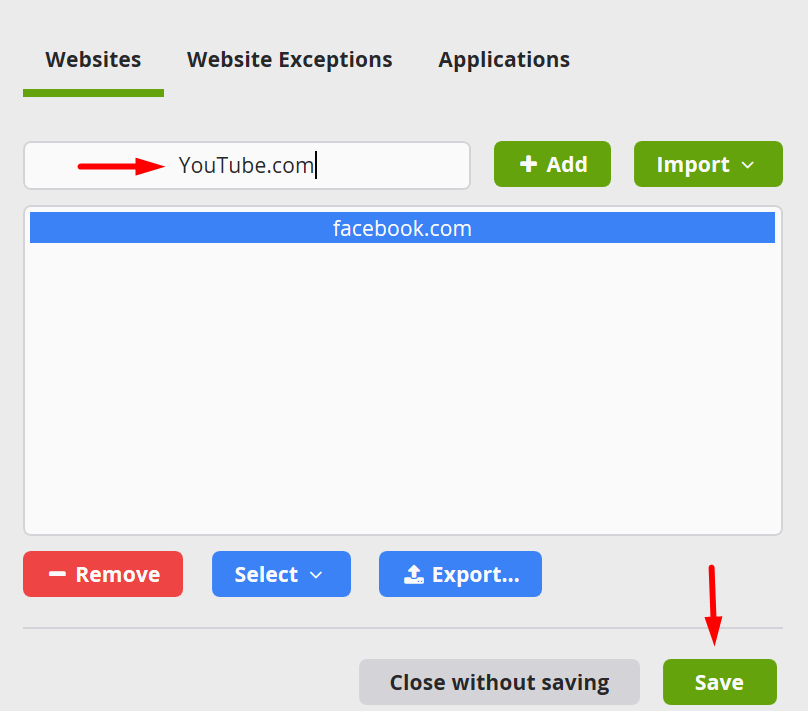
Finally, switch on the toggle for that Block — and Cold Turkey will start enforcing it immediately:
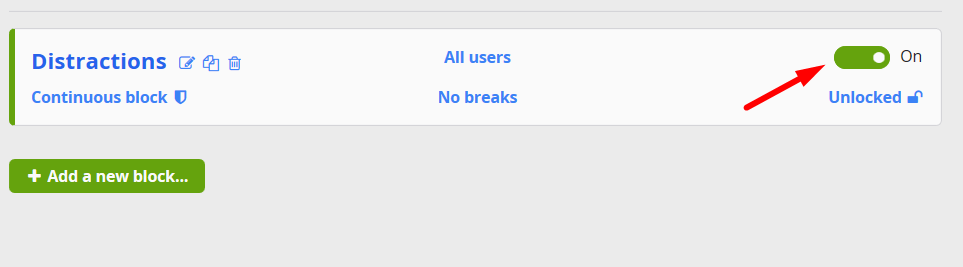
Adding Pre-Set Block Lists in Cold Turkey
To quickly block groups of distracting websites, click on Import, then choose Website Category, and select the categories you want to block. Cold Turkey will automatically load a list of pre-defined sites under that category.
For example, if you want to block adult content, you can do it like this:
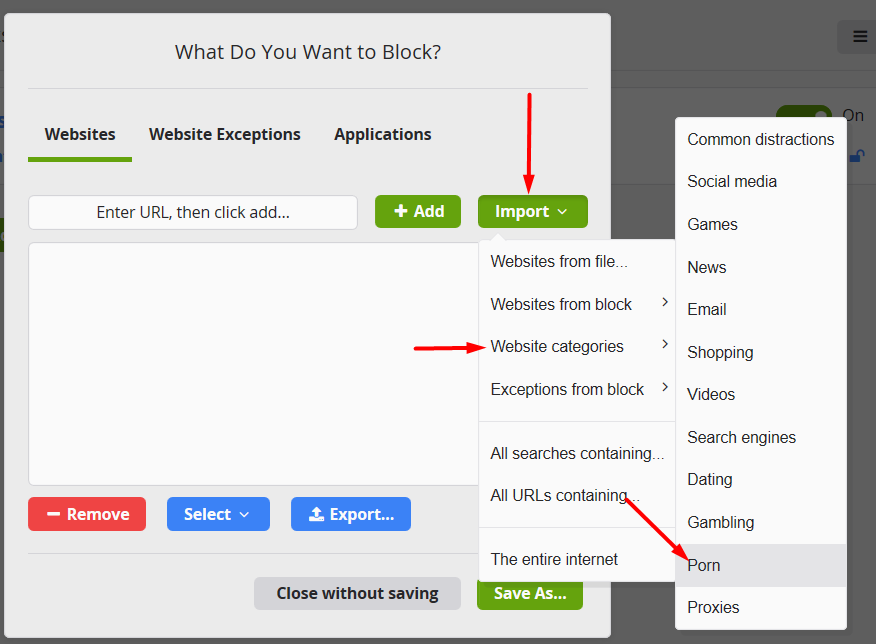
In addition to adult sites, it’s also wise to block Dating, Gambling, and Proxies. Blocking proxies is especially important, as some people use them to bypass Cold Turkey’s restrictions.
Once you’ve added the categories you want, click Save to apply the changes.
You can also use the “All URLs Containing…” feature, which I find very useful. It lets you block any URL that contains a specific keyword.
For example, Facebook has a feature called Reels — short, entertaining videos that seem harmless at first, but often leave you drained, distracted, and behind on your goals.
To block Reels while still allowing access to Facebook, you can use the “All URLs Containing” option and add the word “reel.” This way, you’ll be able to browse Facebook normally, but Reels will be blocked.
The same trick works with YouTube Shorts. Just block any URL containing “shorts” and you’ll still have access to YouTube — minus the endless scroll of short-form videos.
Some of those videos are under a minute, but I’ve lost hours watching them. It’s frustrating. I couldn’t even sleep afterwards. Honestly, I consider myself a grown adult with life experience — but I still struggle with self-control when it comes to temptations like these.
Blocking Applications
This feature is only available in the paid version of Cold Turkey, but in my opinion, it’s one of the most important features the software offers.
Since Cold Turkey mainly relies on a browser extension to block websites, there are many ways users can try to bypass it — and still access harmful content. The Application Blocking feature helps shut down those loopholes.
Here’s what it can do:
- Block apps on Windows: I often block access to the Microsoft Store because someone could use it to download a new browser and easily get around Cold Turkey’s restrictions.
- Block access to the “etc” folder: If you’ve used the hosts file in the etc folder to manually block websites, someone might later open it and undo your work. With Cold Turkey, you can block access to that folder entirely.
- Block Command Prompt (CMD): One common trick to bypass Cold Turkey is changing the system time via CMD. I usually block access to CMD altogether to prevent that.
Although this feature requires a paid upgrade, I believe it’s absolutely worth it — especially if you’re serious about locking things down.
Locking Cold Turkey to Prevent Tampering
As mentioned earlier, Cold Turkey has a powerful “hard lock” feature — and once it’s enabled, breaking out of it is nearly impossible. The software cannot be uninstalled while a hard lock is active.
Even shutting it down via Task Manager won’t work. Deleting its files might damage the program, but it won’t disable the block.
And if someone tries to remove the browser extension from Chrome, Cold Turkey will shut down the entire browser if it isn’t reinstalled within 60 seconds. Personally, I set the timer to just 1 second — locking everything down completely.
To activate the hard lock, click the padlock icon next to the Block like this:
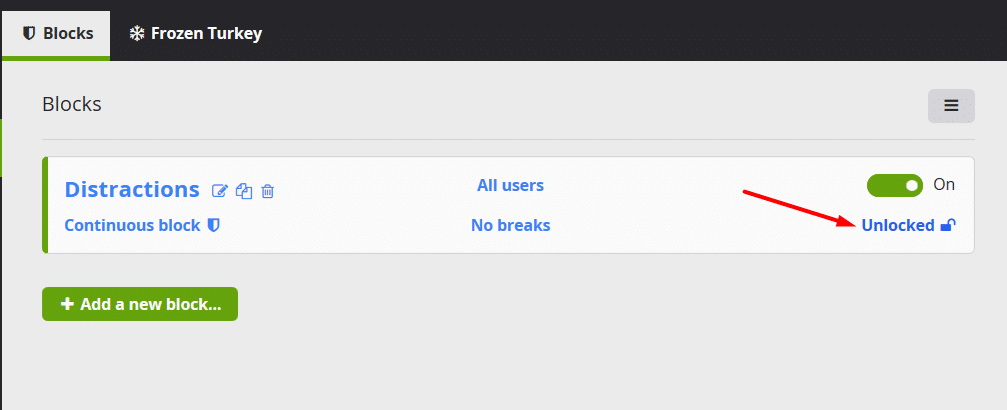
5 Hard Lock Features of Cold Turkey
Cold Turkey offers five powerful lock options to make sure your blocks can’t be bypassed easily:
Timer
This lets you set a lock duration. Once activated, the block will stay in place until the timer runs out — no exceptions.
Click on Timer, choose “Custom date and time,” and set how long you want the block to last.
You can set it for a few hours, days, weeks, or even months.
For example, when I want to block adult content, I usually choose “as long as possible.”
Random Text
To unlock the block, you’ll need to type a string of about 30 random characters within 45 seconds. It’s surprisingly effective for resisting temptation.
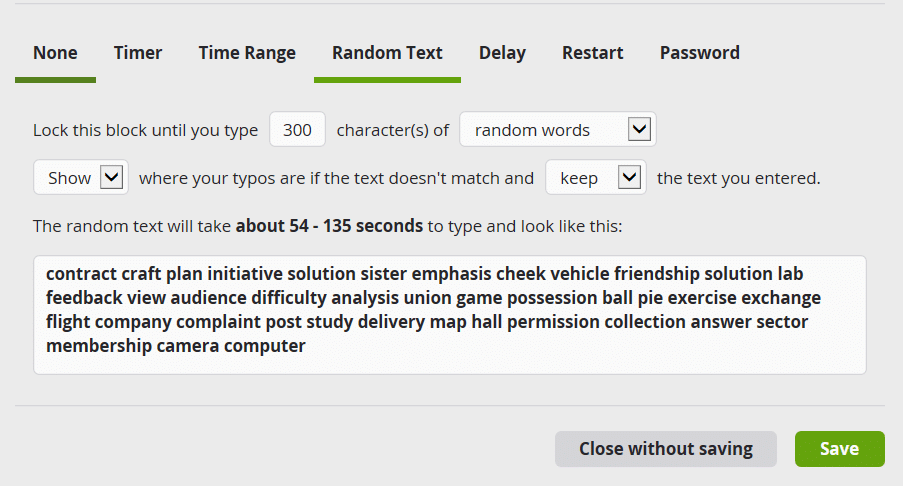
Say you block Facebook using this feature — any time you’re tempted to open it during work, you’ll be forced to type out that random text quickly.
It’s deliberately annoying and inconvenient, which helps break the habit.
I used this method to quit Facebook, but soon after, I started compulsively checking Gmail instead. Seems like the Facebook habit just migrated — so I might have to block email next!
Time Range
This allows you to schedule access to blocked websites during a specific time of day.
For example, you can block Facebook all day, but allow it to unlock from 7:00 PM to 7:15 PM.
Outside of that window, access will remain blocked.
Restart
This setting keeps the block active until you restart your computer. Useful for quick focus sessions with no way out.
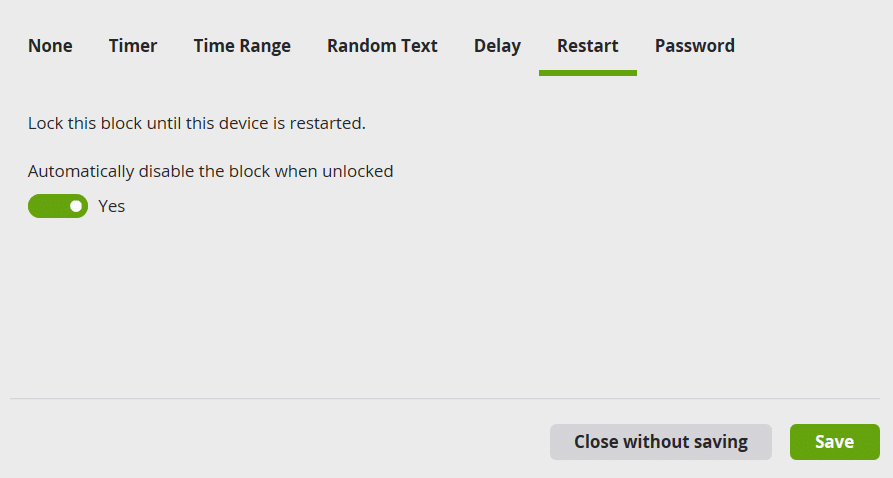
Password
You can set a password to unlock a block. If you share your computer and don’t want others accessing certain websites, this feature is helpful.
The block will stay in place until the correct password is entered.
Note: These features are only available in the paid version of Cold Turkey. I did purchase the premium version — though honestly, I don’t use these options often.
Blocking the Entire Internet with Cold Turkey
Cold Turkey also allows you to block all internet access — a powerful way to eliminate distractions and stay focused on deep work, whether it’s writing, studying, exercising, or simply taking a break from the digital world.
To block the internet entirely, you can configure your settings like this:
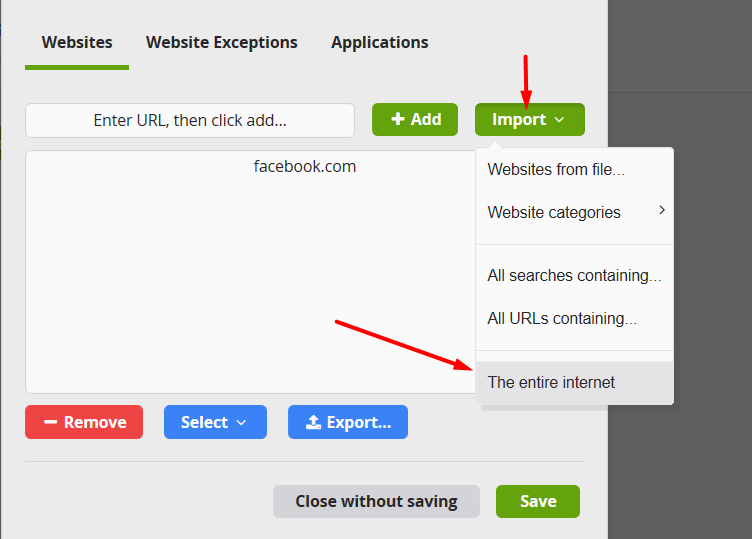
If you still need access to a few essential websites — for example, for writing, translation, or office work — you can use the “Website Exceptions” feature to whitelist specific sites.
For instance, if you’re doing translation work, you might block the entire internet except for Google Translate.
Blocking Computer Access with Frozen Turkey
Cold Turkey also includes a feature called Frozen Turkey, which lets you block access to your entire computer. It’s a great way to limit screen time and develop a healthier daily routine.
Many people — especially students or remote workers — fall into a reversed schedule, staying up all night to work or play, and then sleeping through the day. Over time, this takes a serious toll on physical and mental health.
With Frozen Turkey, you can block computer access during specific hours — for example, from 11 PM to 6 AM — to help restore a healthier rhythm.
To use Frozen Turkey, follow these steps:
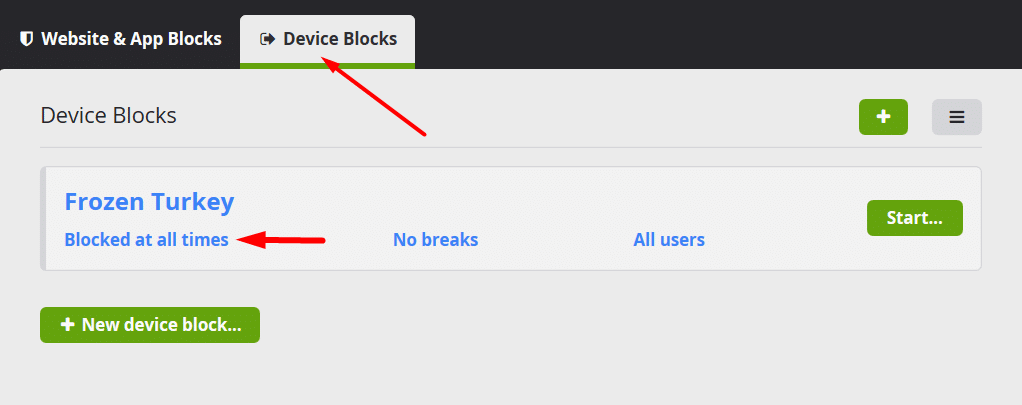
Click on “Blocked at all times”, then choose “According to the following schedule.”

Next, use the chart below to select the time blocks when you want the computer to be locked. Under the “Copy to” option, select all days, so the same schedule applies daily. Click “Add”, then “Save” to confirm.
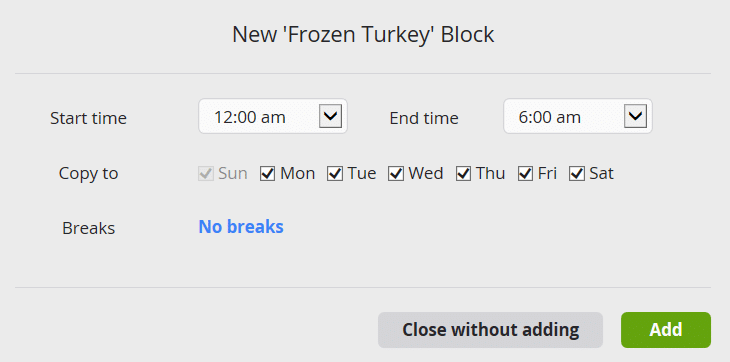
Just like with regular Blocks, you can now turn on Frozen Turkey. If you click on “Unlocked”, you can even schedule it to activate automatically.
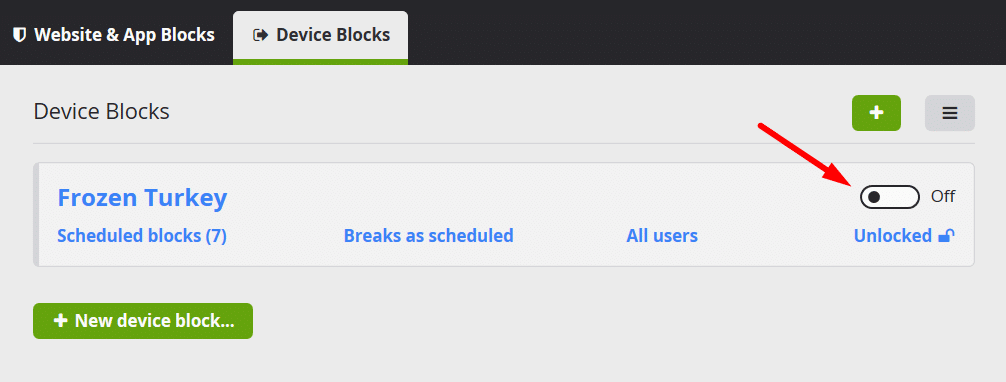
Once it’s set, your computer will lock during the specified hours. Even if you try to unlock it using a PIN, it will instantly re-lock — making it nearly impossible to access the machine outside of your allowed hours.
Additional Cold Turkey Features
Cold Turkey also offers several supplementary settings that are worth enabling for stronger protection. Go to Settings > Block Strictness section:
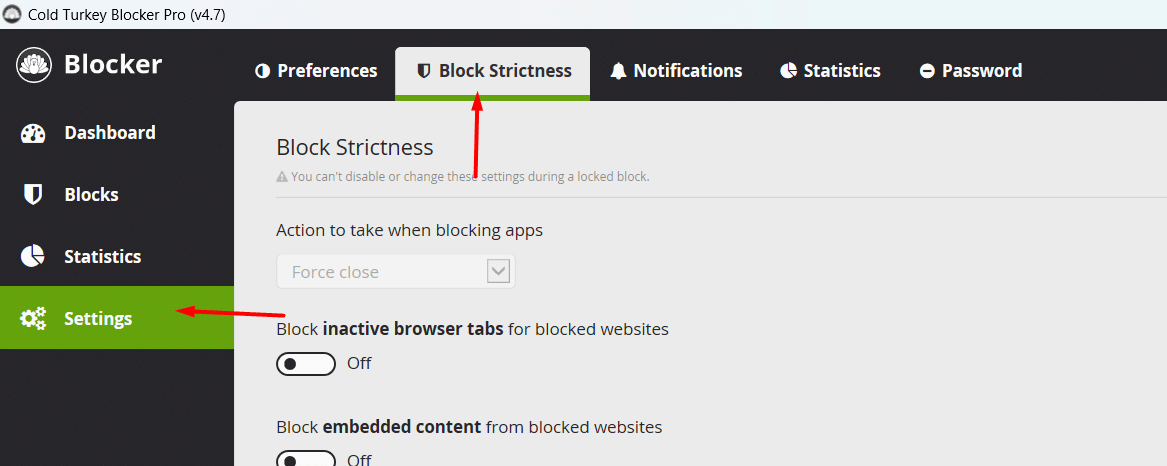
Here’s a quick overview of each option:
- Unsupported Browsers: Blocks browsers that aren’t officially supported. Without this, users might install alternative browsers to bypass Cold Turkey’s filters.
- Time & Language: Prevents users from changing system time or region settings — a common trick to disable blocks. Enabling this will make time-based bypasses impossible.
- Windows Task Manager: In theory, users could open Task Manager to shut down Cold Turkey. This option blocks access to Task Manager. (I tested this — even with Task Manager open, I couldn’t kill the app. So this setting is usually unnecessary.)
- Inactive Browser Tabs: Best to leave this one alone, as it can interfere with normal internet use.
- Embedded Content: Not important for most users — you can ignore it.
- Force Allow Access to file URLs: This forces the system to allow access to file-based URLs. It’s best left disabled unless absolutely necessary, as it may cause bugs.
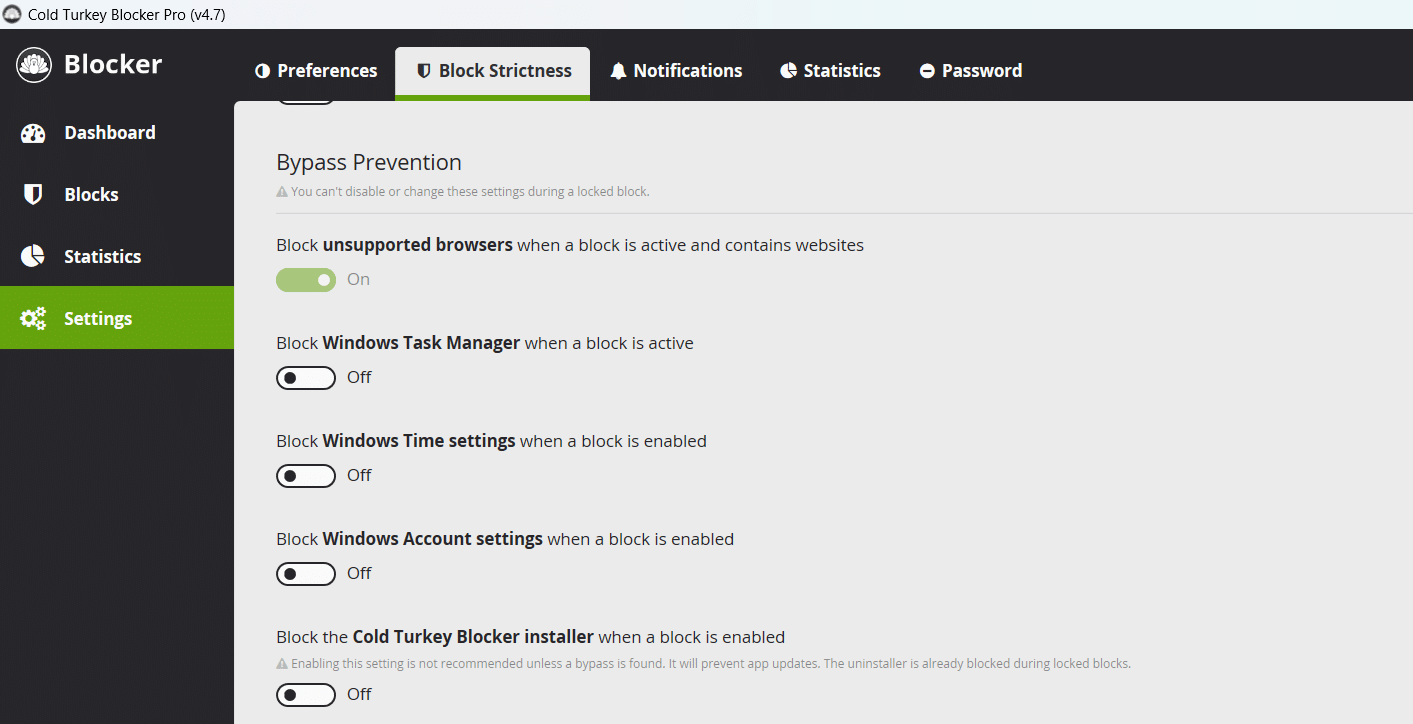
Finally, under the setting “Seconds given to re-enable browser extensions…”, this refers to the time Cold Turkey allows when a new browser is installed — you’ll have a limited number of seconds to install the Cold Turkey extension; otherwise, the browser will automatically close.
Personally, I set this to 1 second. That means if I open any unsupported browser, it gets shut down almost immediately.
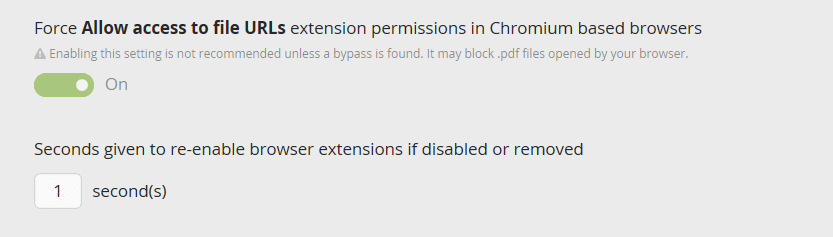
Track Website Usage Statistics
Numbers don’t lie. In Cold Turkey, you can go to the Statistics section to view detailed data on how much time you’ve spent on different websites.
It’s estimated that the average user spends around 25 minutes per day on Facebook. But if you notice you’re hitting 250 minutes, that’s a serious red flag.
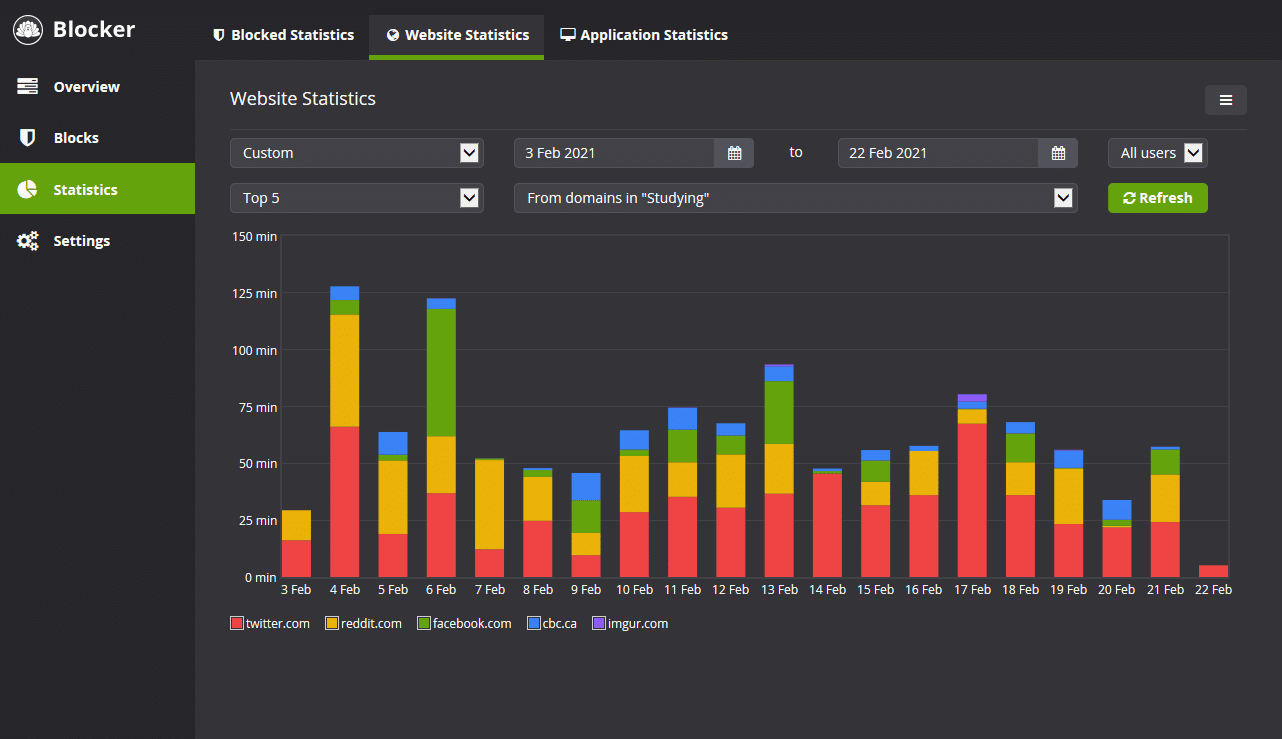
With the Statistics feature, you’ll get a clear picture of which websites are draining your time — so you can take action and regain control of your focus.
Limitations and Loopholes of Cold Turkey
While Cold Turkey claims to be the most powerful website blocker on the internet, tech-savvy users can still find ways to bypass it using several known methods. Here’s an overview of those loopholes — and how to close them.
Installing Another Browser
A user can quickly create a new browser profile without the Cold Turkey extension installed. From there, they can install an unsupported browser within seconds and freely access blocked websites.
Solution: Disable the ability to create new profiles, block Incognito Mode, and disable Guest Mode. (We’ll cover how to do this in a separate guide.)
Using a Portable Browser
Portable browsers can be run directly without installation, making them invisible to Cold Turkey’s filtering system. This makes it easy to visit harmful or inappropriate websites undetected.
Solution: Block access to websites that offer portable browser downloads.
Copying a Browser Manually
One simple bypass is copying a browser’s program files. For example, a user could locate the Chrome installation folder, copy it to another drive (like Drive D:), rename the executable file, and launch it outside of Cold Turkey’s monitoring.
Solution: Use Cold Turkey to block access to the Program Files directory.
Also, add a second layer of protection by configuring your router with NextDNS to block harmful sites even if the browser is copied.
An extreme but effective option is to delete all browsers except Microsoft Edge. If Chrome and Firefox are removed, and Edge is restricted, users will have far fewer opportunities to bypass Cold Turkey.
Changing the System Time
Changing the computer’s system time can disable Cold Turkey’s time-based restrictions. Although Cold Turkey includes a feature that blocks time changes, advanced users can still use Command Prompt (CMD) to adjust the system clock and bypass filters.
Solution: Use Cold Turkey’s application blocking feature to block access to CMD entirely.
Installing a New Browser via Microsoft Store
The Microsoft Store allows users to download alternative browsers, making it another potential bypass route.
Solutions:
- Install a custom ghost version of Windows 11 that removes the Microsoft Store entirely (this requires technical support and payment).
- Or more simply, use Cold Turkey to block Microsoft Store — which is what I do.
The Microsoft Store also makes it easy to download games. While I don’t oppose gaming — everyone manages their own life — it became a personal trap for me.
Every time I played, the games kept pushing in-app purchases and upgrades. My self-control wasn’t strong enough. Looking back, the money I spent on games could’ve easily bought me a high-end laptop.
I didn’t lose a laptop — I gave one away to gaming temptation. And that stings.
If I had bought Cold Turkey earlier, for just a few dollars, I could have saved what amounts to over $4,000 in wasted spending. That would’ve been the best trade of my life.
Uninstalling Cold Turkey
One last way to bypass Cold Turkey is to uninstall it completely.
To its credit, Cold Turkey makes this very difficult. The app is designed to resist deletion — even trying to uninstall or delete it manually may crash your system or lead to errors.
However, there is one workaround: the official Cold Turkey website offers a dedicated uninstaller. You can download it here:
After opening the page, wait about 70 seconds for the download button to appear. Once downloaded and run, the tool will completely remove Cold Turkey from your system.
Solution: To avoid this temptation during moments of weakness, I use Cold Turkey to block that very page.
You can block any URL containing “reinstall-instructions”, or even block the entire Cold Turkey website to be safe.
Should You Upgrade to the Paid Version of Cold Turkey?
Cold Turkey is a fantastic tool packed with features that have helped me break bad habits and build a healthier, more focused lifestyle.
From what I can tell, a software like Cold Turkey isn’t something one person built in their spare time — it likely has a full team and company behind it, maintaining and improving the product.
If we all insist on using it for free, the company won’t be able to sustain itself. Eventually, they’ll have to shut it down — and a powerful tool like this could disappear entirely.
That’s why I recommend upgrading to the Pro version. It costs around $40, and it’s a lifetime license.
Keep in mind: “lifetime” means the lifetime of the company, not your personal lifetime. If the company goes out of business, the software may stop working.
Most companies last a few years — a few decades if they do well. Very few survive 50 to 100 years.
Still, for such a low one-time cost, the value is more than worth it.
Final Thoughts
Cold Turkey is one of the most powerful tools available for blocking harmful and distracting websites. While it’s not completely foolproof — like any software, it has its limitations — it’s more than sufficient for the average user.
If you’re someone simply trying to break free from digital distractions, avoid explicit content, or reclaim control over your time and attention, Cold Turkey can be a game-changer. It empowers you to build healthier digital habits and focus on what truly matters.
Thank you for taking the time to read this guide.
I hope it helps you develop a more mindful and disciplined approach to using your computer — one that supports your goals, your health, and your peace of mind.